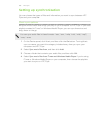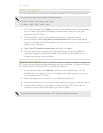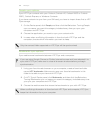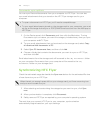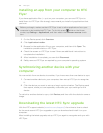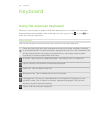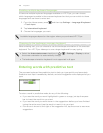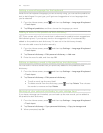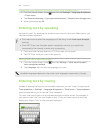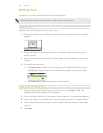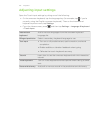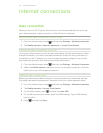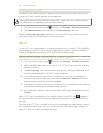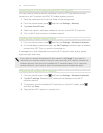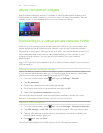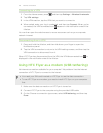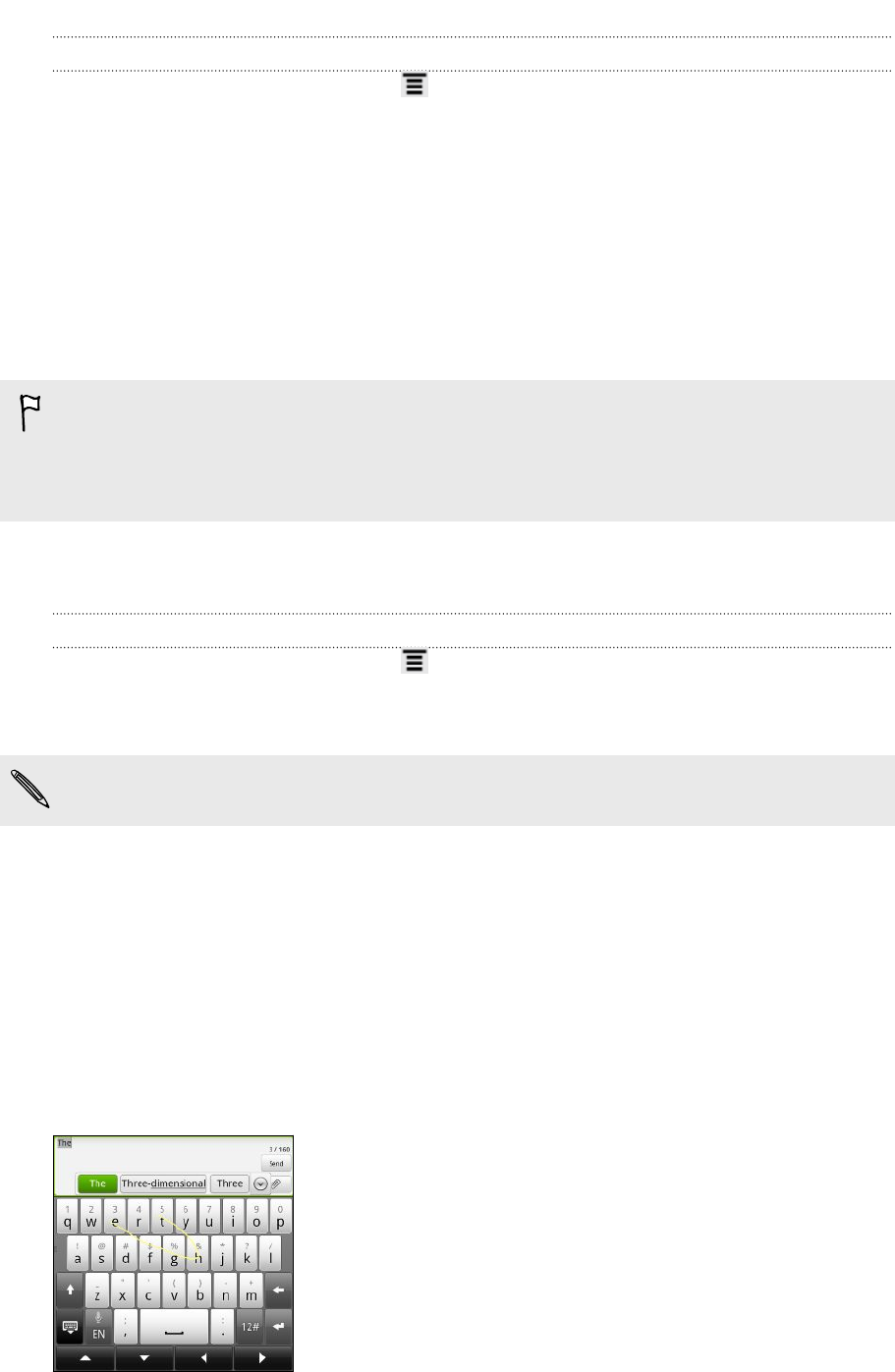
Importing your personal dictionary from your storage card
1. From the Home screen, press , and then tap Settings > Language & keyboard
> Touch Input.
2. Tap Personal dictionary > Sync personal dictionary > Restore from storage card
3. When prompted, tap OK.
Entering text by speaking
No time to type? Try speaking the words to enter them in most text fields that let you
use the onscreen keyboard.
§ First make sure to select the language you’ll be using in the Voice input & output
settings.
§ Since HTC Flyer uses Google’s speech-recognition service, you need to be
connected to the Internet to enter text by speaking.
1. Press and hold the language key. HTC Flyer cues you to speak.
2. Tell HTC Flyer what you want to be typed in.
Setting the voice input language
1. From the Home screen, press , then tap Settings > Voice input & output >
Voice recognizer settings.
2. Tap Language, then choose the language you want.
Available languages depend on the voice input languages supported by Google.
Entering text by tracing
Instead of tapping the keys on the onscreen keyboard, you can "trace" to type words.
Trace prediction in Settings > Language & keyboard > Touch Input > Trace keyboard
must be selected for you to use the Trace keyboard.
To trace, slide your finger on the onscreen keyboard to enter words. For example, if
you want to type “the”, put your finger on the “t” key, and then trace the word (by
sliding your finger) “the” on the onscreen keyboard.
168 Keyboard