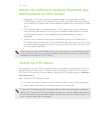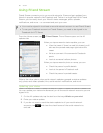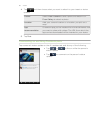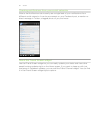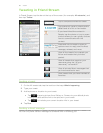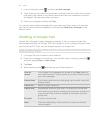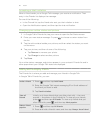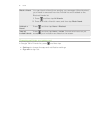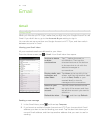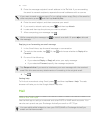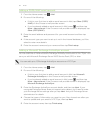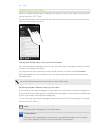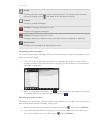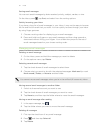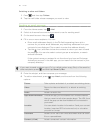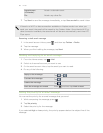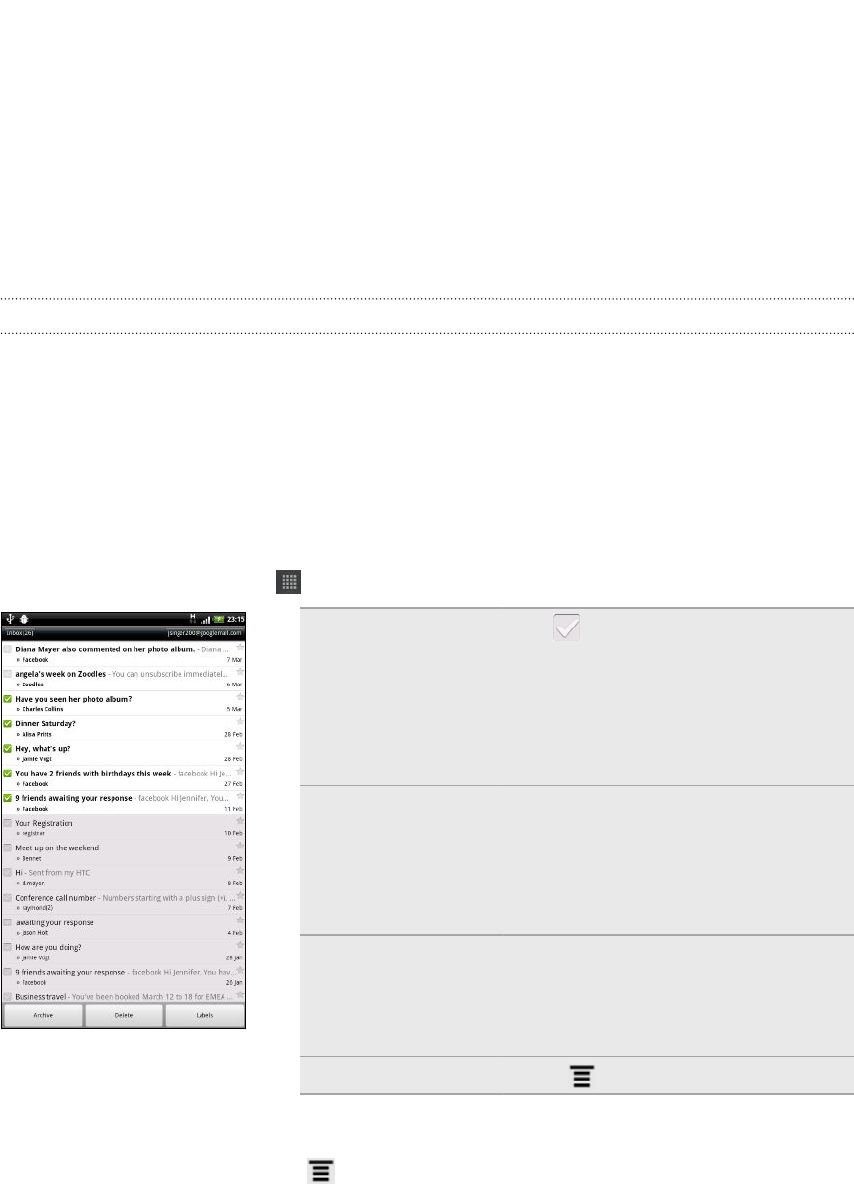
Email
Gmail
Using Gmail
When you first set up HTC Flyer, make sure you sign into your Google Account to use
Gmail. If you didn’t do so, go to the Accounts & sync setting to sign in.
You can also set up more than one Google Account on HTC Flyer, and then switch
between accounts in Gmail.
Viewing your Gmail Inbox
All your received emails are delivered to your Inbox.
From the Home screen, tap > Gmail. Your Gmail inbox then opens.
Archive or delete
multiple
conversations
Tap before the email or
conversation. Then tap the
onscreen buttons at the bottom
to choose what to do with the
selected messages or
conversations.
Display drafts, sent
messages, and
other labels
Tap Inbox at the top left of the
screen, and then tap another label
(such as Sent, Drafts, or your
created label) to view its
messages and conversations.
Switch to your
other Gmail
account
Tap the current account at the
top right of the screen, and then
tap another account you want to
switch to.
Refresh the Inbox Press , and then tap Refresh.
Sending a new message
1. In the Gmail inbox, press and then tap Compose.
2. If you’ve set up multiple Google Accounts on HTC Flyer, choose which Gmail
address you want to use for sending your email. Tap the box that shows your
current Gmail address, and then tap another address that you want to use for
sending.
92 Email