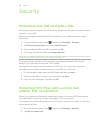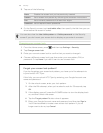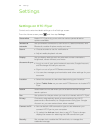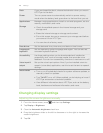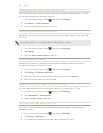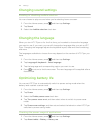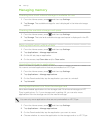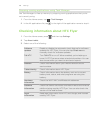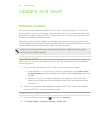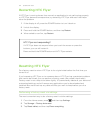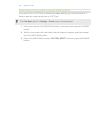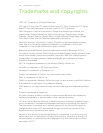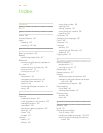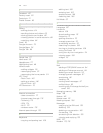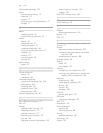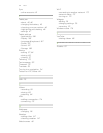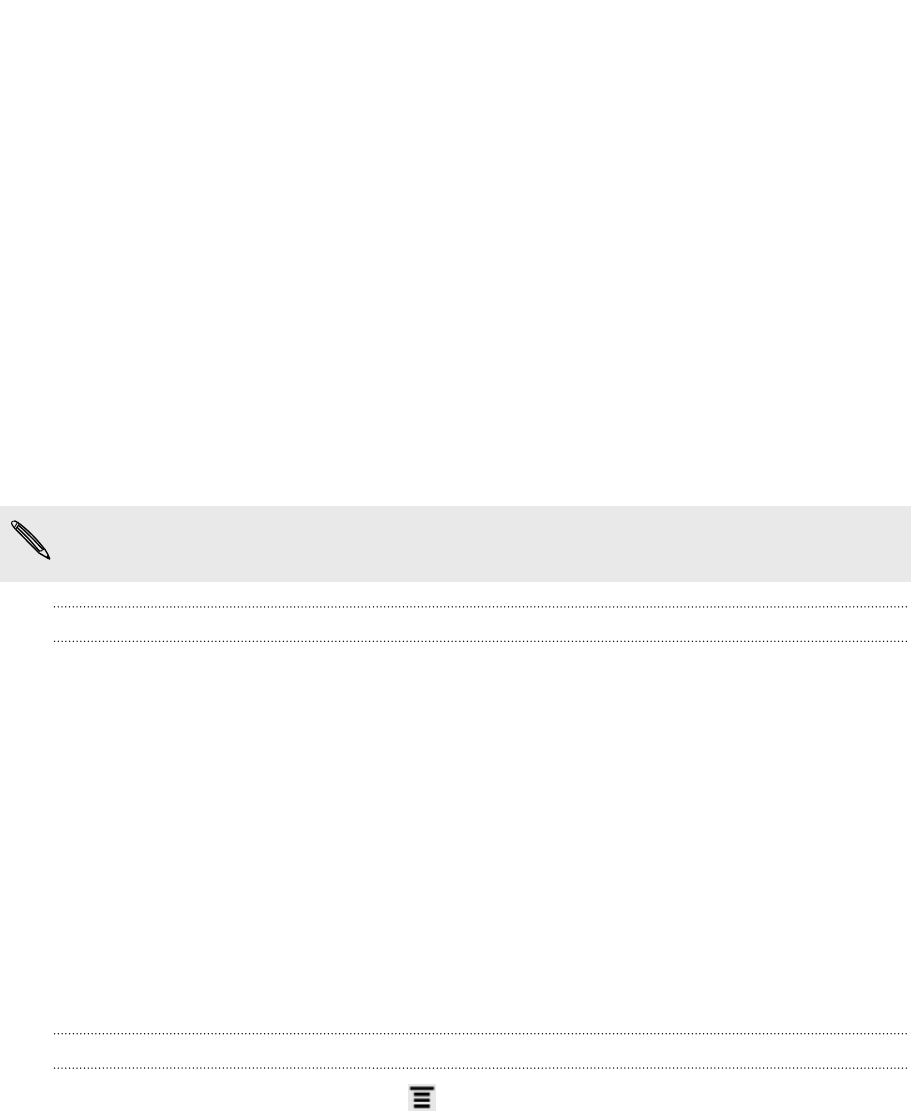
Update and reset
Software updates
From time to time, software updates for HTC Flyer may be available. HTC Flyer can
check and then notify you if there’s a new update. You can then download and install
the software update using the Wi-Fi or data connection. You can also manually check
if there's an available software update.
Depending on the type of update, the update may erase all your personal data and
customized settings, and also remove any applications you’ve installed. Make sure that
you’ve backed up the information and files you want to keep.
Checking and downloading software updates may incur additional data transfer
fees from your mobile operator.
Installing an update
Make sure HTC Flyer has a storage card inserted. The update will be downloaded to
the storage card.
1. Do any of the following after HTC Flyer receives a software update:
§ If the display is on and you're not using any application, the Install system
software update dialog box appears on screen. Select Install now, and then
tap OK.
§ If you're in a call, the update notification icon appears in the status bar.
After the call, slide open the Notifications panel, and then tap the update
notification.
2. Wait for the update to download and install on HTC Flyer. When the update is
finished, HTC Flyer will automatically restart.
Checking for updates manually
1. From the Home screen, press , and then tap Settings.
2. Tap About tablet > Software updates > Check now.
190 Update and reset