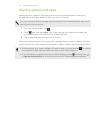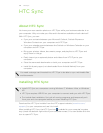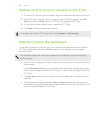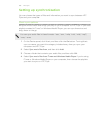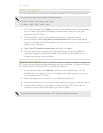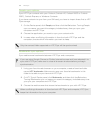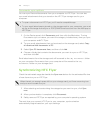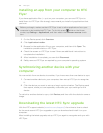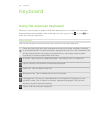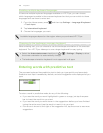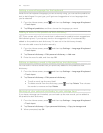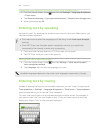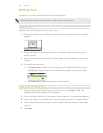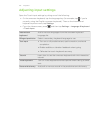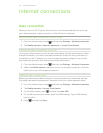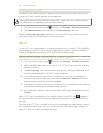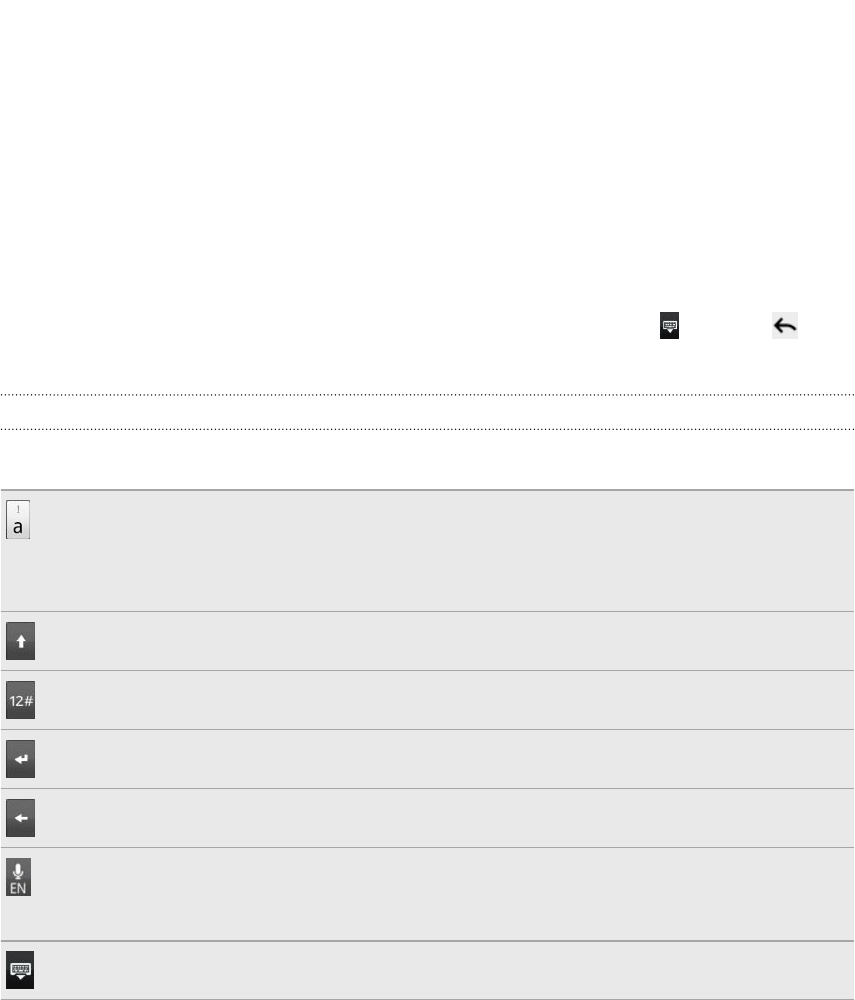
Keyboard
Using the onscreen keyboard
When you start an app or select a field that requires text or numbers, the onscreen
keyboard becomes available. After entering your text, you can tap
or press to
close the onscreen keyboard.
Entering text
Use the following keys while entering text using the onscreen keyboard:
Press and hold keys with gray characters at the top to enter numbers, symbols,
or accented letters. The gray character displayed on the key is the character that
will be inserted when you press and hold that key. Some keys have multiple
characters or accents associated with them.
Shift key. Tap to enter an uppercase letter. Tap twice to turn on caps lock.
Tap to switch to the numeric and symbol keyboard.
Enter key. Tap to create a new line.
Backspace key. Tap to delete the previous character.
Language key. The key you see depends on the keyboard language you are
currently using. Tap to switch to another keyboard language. You can also
access onscreen keyboard settings.
Tap to hide the onscreen keyboard.
165 Keyboard