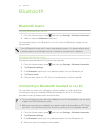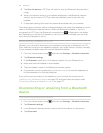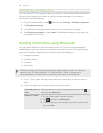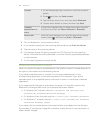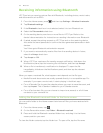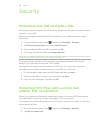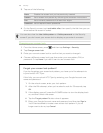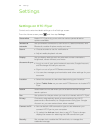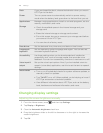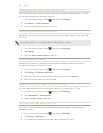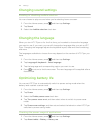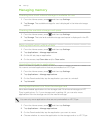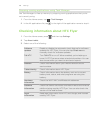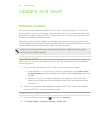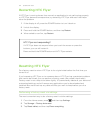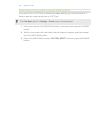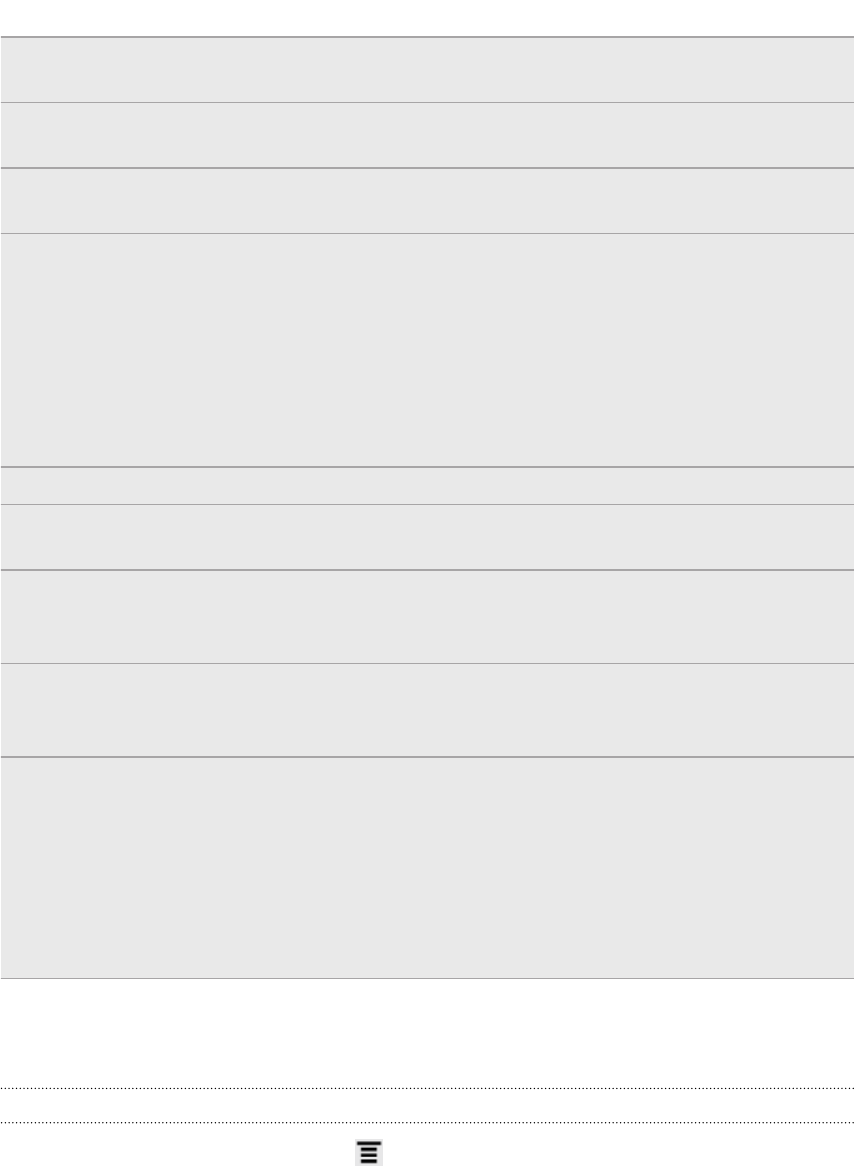
Dock If you purchased the dock, choose the behavior when you mount
HTC Flyer to the dock.
Power Turn on power saver to automatically switch to power saving
mode when the battery level goes down to the level that you set.
Applications Manage running applications, install or uninstall programs, set low
memory notification, and more.
Storage
§ Check the available space in the internal storage and your
storage card.
§ Erase the internal storage or storage card content.
§ From this screen, be sure to unmount your storage card before
you remove it from HTC Flyer.
§ You can also do a factory reset.
Date & time Set the date and time, time zone, and date or time format.
Language &
keyboard
Set the operating system language and region. You can also set
onscreen keyboard options.
Accessibility Use these settings when you’ve downloaded and installed an
accessibility tool, such as a screen reader that provides voice
feedback. You can turn accessibility functions or services on or off.
Voice input &
output
Set up the voice input options. Also, if you’ve installed a text-to-
speech (voice data) application, use this to set the text-to-speech
settings.
About tablet
§ Turn on or off scheduled checks for system software updates, or
manually check for updates.
§ Turn Tell HTC on or off. When enabled, you're helping us know if
HTC Flyer encounters a technical problem.
§ View different information about HTC Flyer, such as the battery
level, hardware and software information, and more.
Changing display settings
Adjusting the screen brightness manually
1. From the Home screen, press , and then tap Settings.
2. Tap Display > Brightness
3. Clear the Automatic brightness check box.
4. Drag the brightness slider to the left to decrease or to the right to increase the
screen brightness.
5. Tap OK.
185 Settings