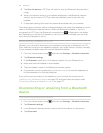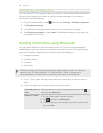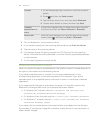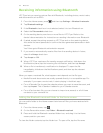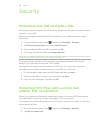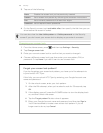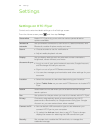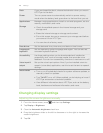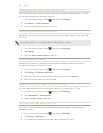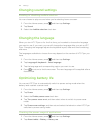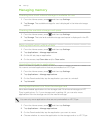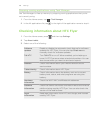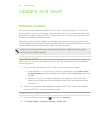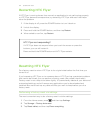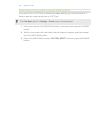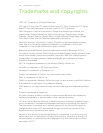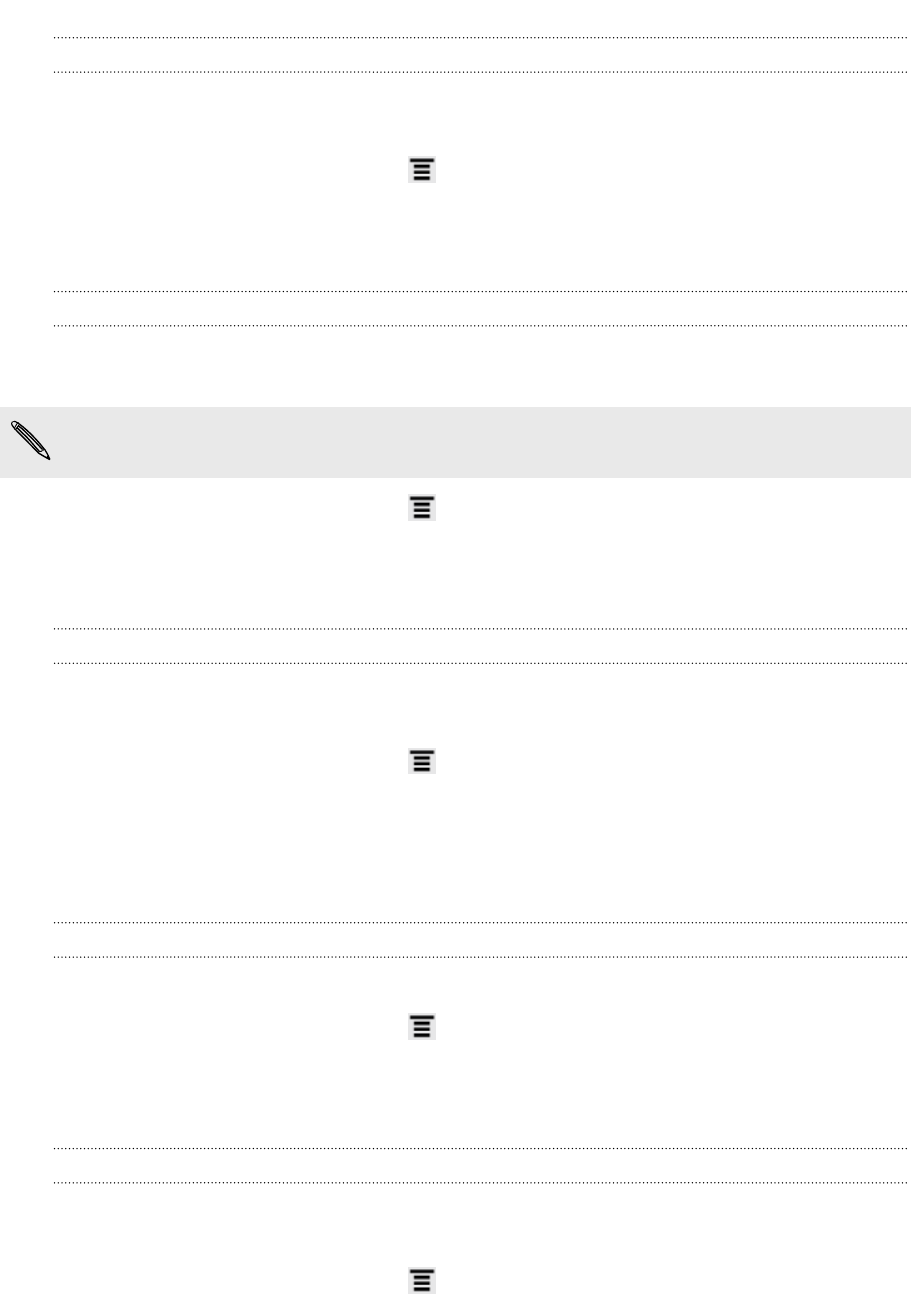
Adjusting the time before the screen turns off
After a period of inactivity, the screen turns off to conserve battery power. You can
set the idle time before the screen turns off.
1. From the Home screen, press , and then tap Settings.
2. Tap Display > Screen timeout.
3. Tap the time before the screen turns off.
Turning automatic screen rotation off
By default, the screen orientation automatically adjusts depending on how you hold
HTC Flyer.
Automatic rotation is not supported in all application screens.
1. From the Home screen, press , and then tap Settings.
2. Tap Display.
3. Clear the Auto-rotate screen check box.
Recalibrating the G-sensor
Recalibrate the screen if you feel that the screen orientation does not respond
properly to the way you hold HTC Flyer.
1. From the Home screen, press , and then tap Settings.
2. Tap Display > G-Sensor calibration.
3. Place HTC Flyer on a flat and level surface, and then tap Calibrate.
4. After the recalibration process, tap OK.
Keeping the screen on while charging HTC Flyer
You can keep the screen from turning off while you’re charging HTC Flyer.
1. From the Home screen, press , and then tap Settings.
2. Tap Applications > Development.
3. Select the Stay awake check box.
Switching animation effects on or off
You can turn off the animation or enable only some animations when switching
between screens.
1. From the Home screen, press , and then tap Settings.
2. Tap Display > Animation.
3. On the options menu, select the animation setting you want.
186 Settings