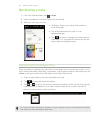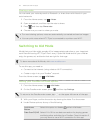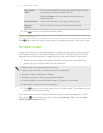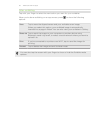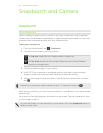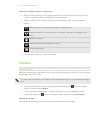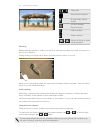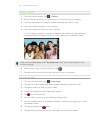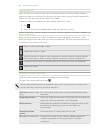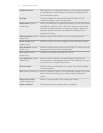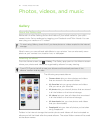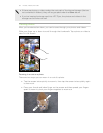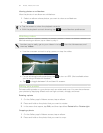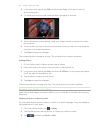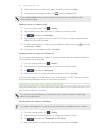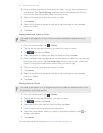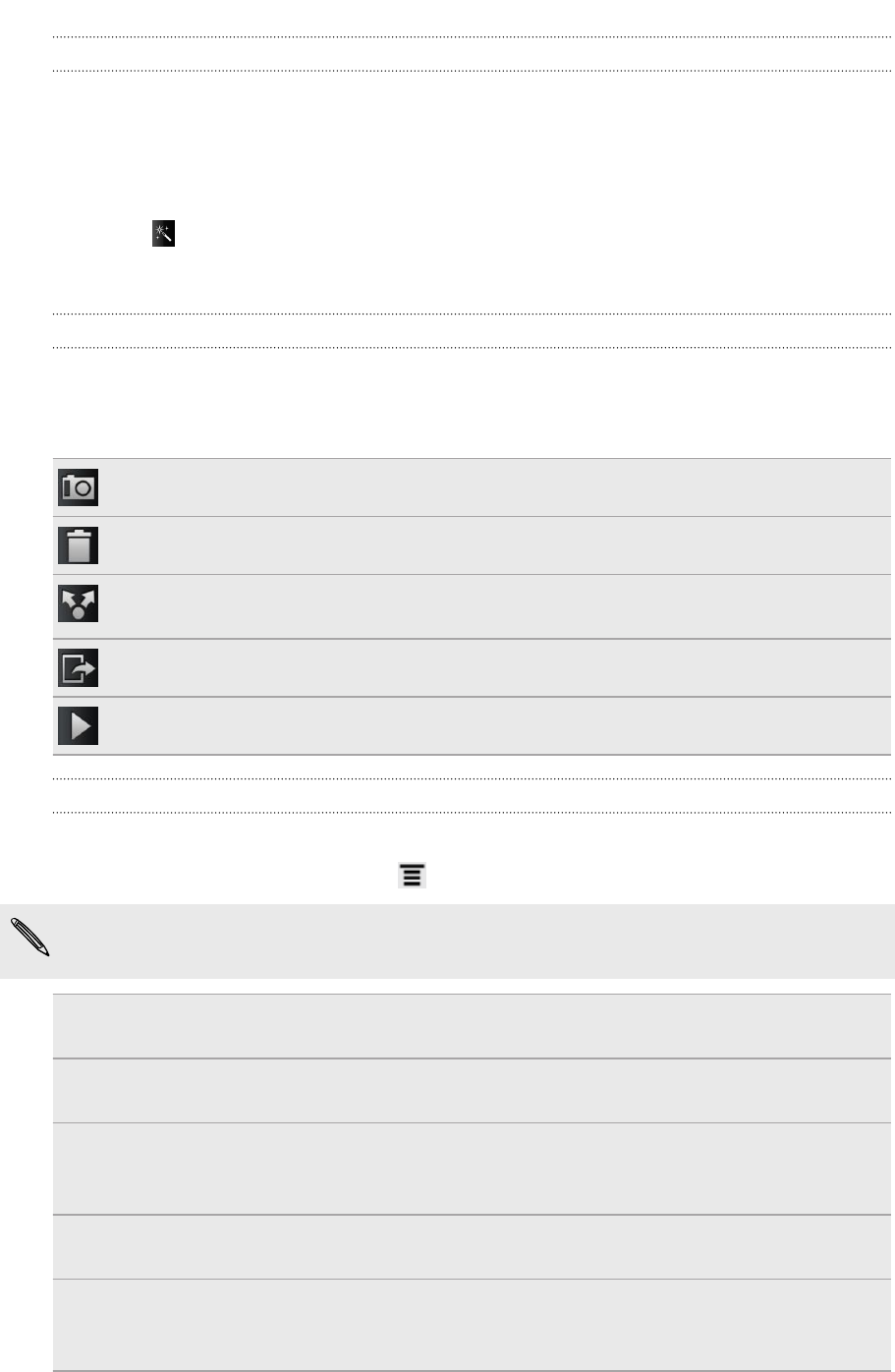
Adding effects
Want to make your photos look more interesting? Easy. Use the available camera
effects to make your photos look like they’ve been taken through special lenses and
filters. You can also add certain effects to videos.
Choose an effect first before you start taking a photo or video.
1. Tap .
2. Scroll through the available effects and tap one that you like.
After capturing
After capturing a photo or video, the Review screen will display the photo or the
starting image of the video that you have just captured. Tap the onscreen buttons to
choose what you want to do next.
Return to the Viewfinder screen.
Delete the photo or video
Send the photo or video to your computer or another device using Bluetooth,
send it by email, or select a social network where you want to upload it to.
Choose how you want to use the photo, such as to use it as your wallpaper
Watch the video.
Changing camera settings
Open the menu panel to access and change camera settings.
To open the camera settings, press .
Some camera features are not available when you’re using the front camera, such
as auto focusing, zooming, and face detection.
Self-timer (photo mode
only)
Set a time delay before your camera automatically takes
the photo.
Image adjustments Slide your finger across each of the slider bars to adjust the
exposure, contrast, saturation, and sharpness.
White balance White balance enables the camera to capture colors more
accurately by adjusting to your current lighting
environment.
Resolution/Video
quality
Choose a photo or video resolution to use.
ISO (photo mode only) Choose an ISO level or set it back to Auto. Higher ISO
numbers are better for taking pictures in low light
conditions.
60 Snapbooth and Camera