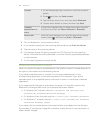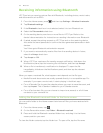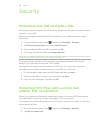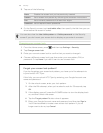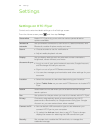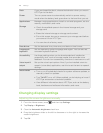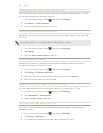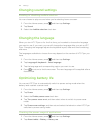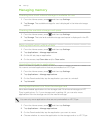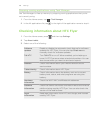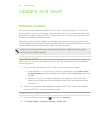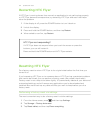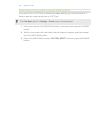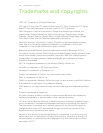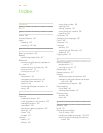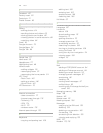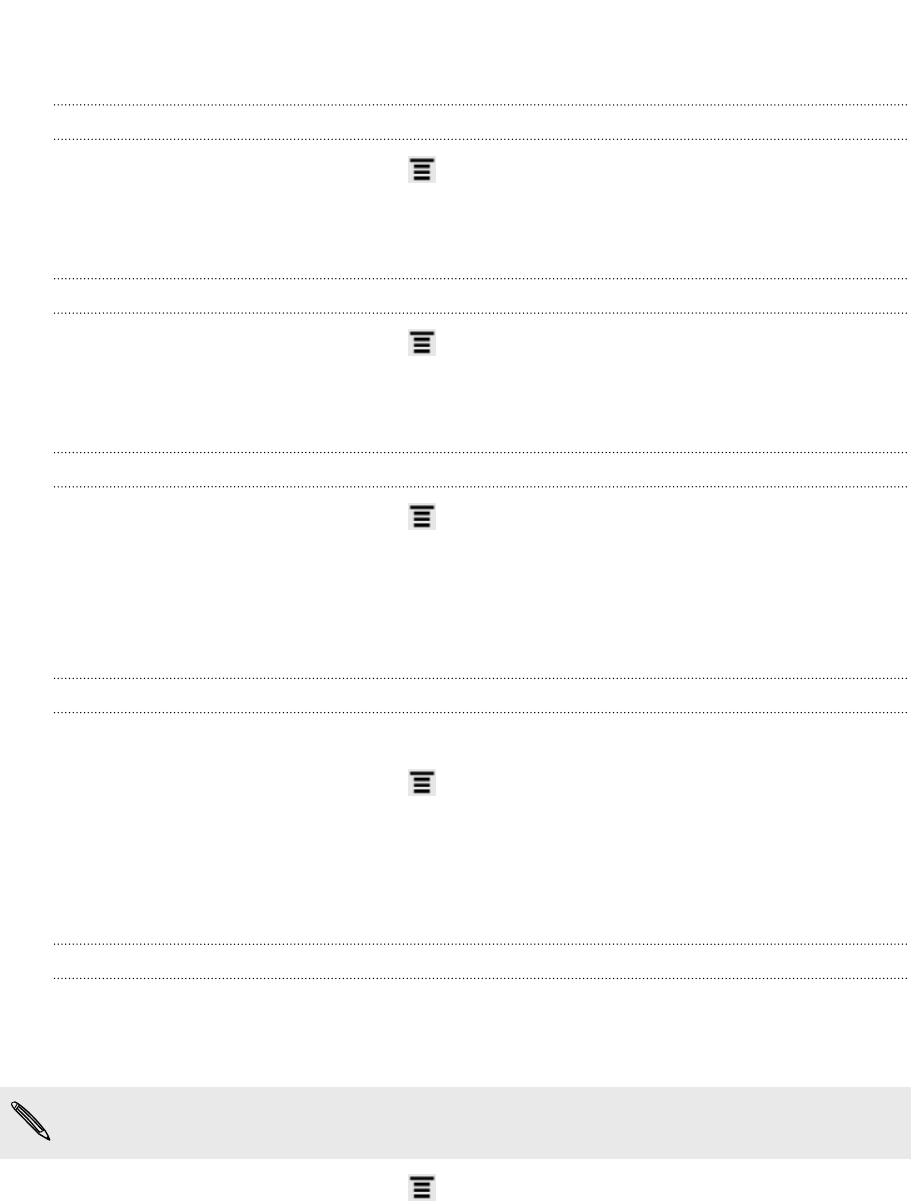
Managing memory
Checking how much internal storage is available for use
1. From the Home screen, press , and then tap Settings.
2. Tap Storage. The available storage for use is displayed in the Internal storage
section.
Checking the available storage card space
1. From the Home screen, press , and then tap Settings.
2. Tap Storage. The total and available storage card space is displayed in the SD
card section.
Clearing application cache and data
1. From the Home screen, press , and then tap Settings.
2. Tap Applications > Manage applications.
3. On the All tab, tap an application.
4. On the screen, tap Clear data and/or Clear cache.
Uninstalling third-party applications
You cannot uninstall applications that are preinstalled on HTC Flyer.
1. From the Home screen, press , and then tap Settings.
2. Tap Applications > Manage applications.
3. On the Downloaded tab, tap the application you want to uninstall.
4. Tap Uninstall.
Moving applications to or from the storage card
Move downloaded applications to the storage card if the internal storage on HTC
Flyer is getting low. Or, if your storage card is getting full, you can also move
applications from the storage card to the internal storage.
You can only move applications that are not preinstalled on HTC Flyer.
1. From the Home screen, press , and then tap Settings.
2. Tap Applications > Manage applications.
3. On the Downloaded tab, tap the application you want to move.
4. Choose whether to move the application to the storage card or to HTC Flyer.
188 Settings