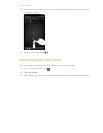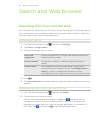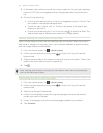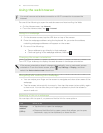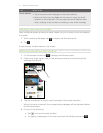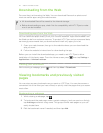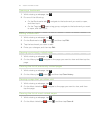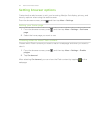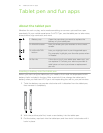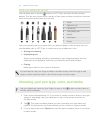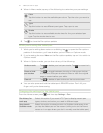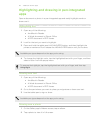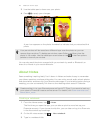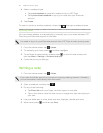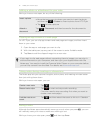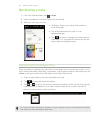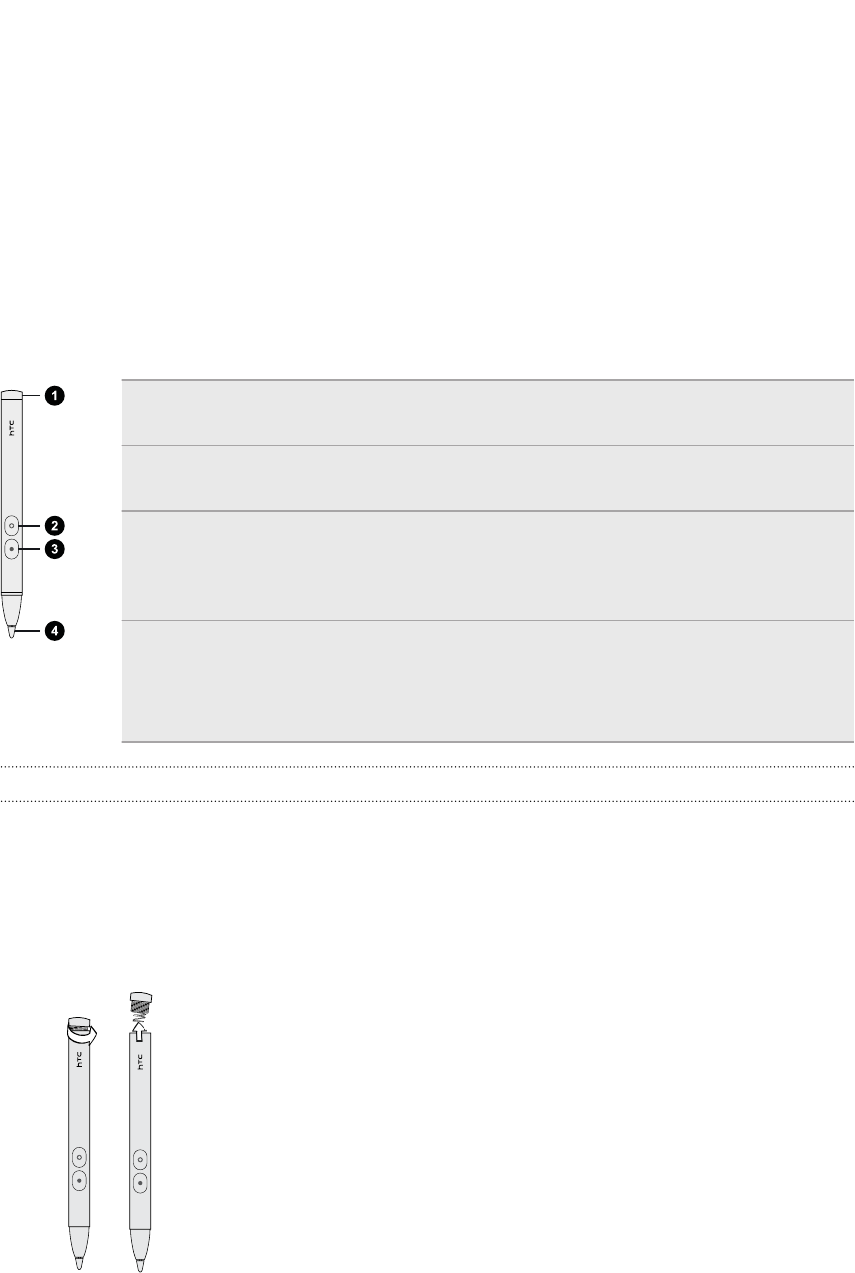
Tablet pen and fun apps
About the tablet pen
Whether for work or play, we've made something so common yet useful as a pen
seamlessly fit your mobile experience. On HTC Flyer, use the tablet pen to take notes,
draw pictures, sign contracts, and more.
1 Battery cap Open the cap when you want to replace the
battery of your tablet pen.
2 ERASER button Lets you erase your pen strokes on the current
screen.
3 HIGHLIGHTER
button
Lets you highlight text in pen-integrated apps.
For example, highlight your favorite quotes when
in Reader.
4 Pen nib If the nib or tip of your tablet pen wears out, you
can replace it. Contact your service provider or
retail store on how to purchase a replacement
pen nib.
Inserting a battery into the tablet pen
Before you start using the tablet pen, you need to first install the disposable AAAA
battery that's included in the box. After a period of time, change the tablet pen's
battery when you feel that HTC Flyer is not responding too well to your pen strokes.
1. Twist the battery cap counter-clockwise until it detaches from the tablet pen,
then remove it completely.
2. With the positive pole first, insert a new battery into the tablet pen.
3. Put the battery cap back into the tablet pen, and then twist it clockwise until it
locks in place.
45 Tablet pen and fun apps