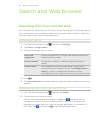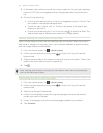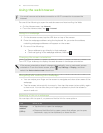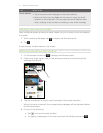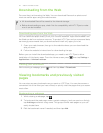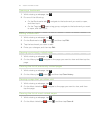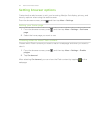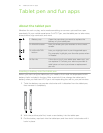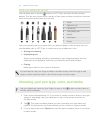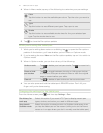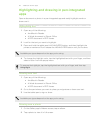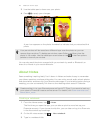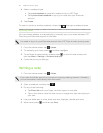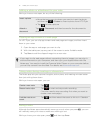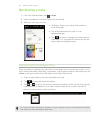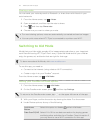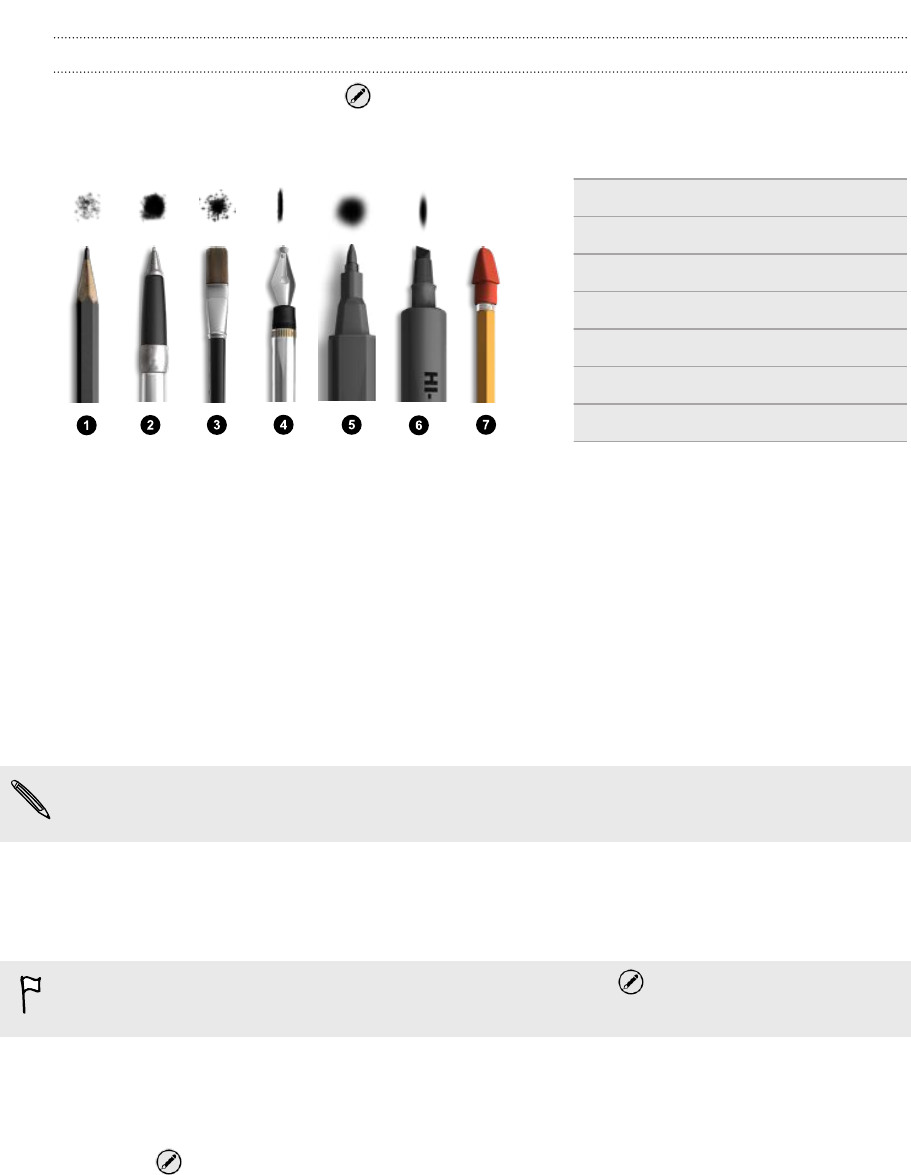
What your tablet pen can do
Use the tablet pen to tap the button on HTC Flyer and open the Pen options
palette. This lets you choose from a variety of pen types, strokes, and colors. Here are
some of the pens and strokes you can use:
1 Pencil
2 Ballpoint pen
3 Paintbrush
4 Calligraphy pen
5 Marker
6 Highlighter
7 Eraser
How you typically use your regular pen on a piece of paper is also the way you can
use the tablet pen on HTC Flyer. In other words, your tablet pen is for:
§ Writing and drawing.
§ Highlighting text.
When you're reading something interesting in pen-integrated apps, use the
tablet pen as a highlighter and mark your favorite words and phrases.
§ Erasing.
Make quick edits to your notes or sketches.
You still need to use your finger to slide to another screen, scroll through a web
page, or select onscreen items in the Home screen and other apps.
Choosing your pen type, color, and stroke
Use your tablet pen (and not your finger) to tap on the button and any item on
the Pen options palette.
1. Open a pen-integrated app. Or if you want to create a note or draw on any app
screen or web page, use your tablet pen to tap on the screen to switch to
Scribble mode.
2. Tap . This opens a palette where you can customize your pen menu and
options. At the bottom, you'll see whether you're in Menu or Options mode.
3. If you're seeing the word Options on the Pen options palette, tap on it to switch
to Menu mode.
46 Tablet pen and fun apps