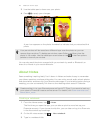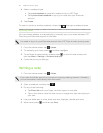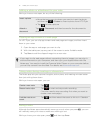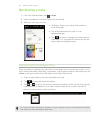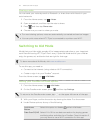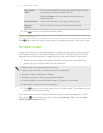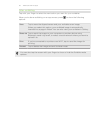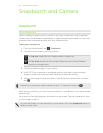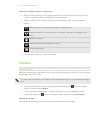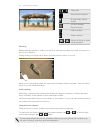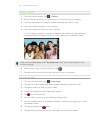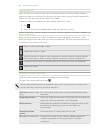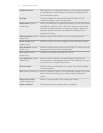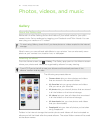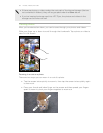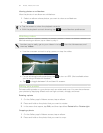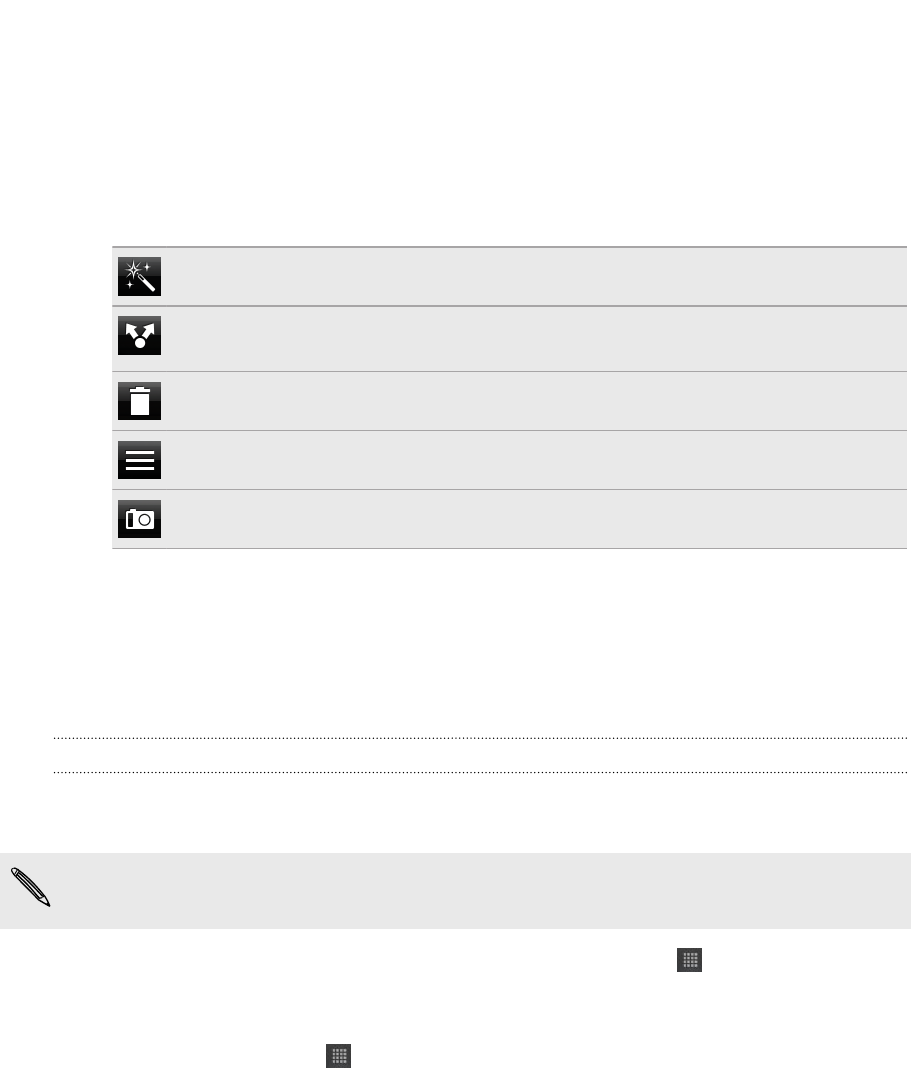
Viewing or editing a photo in full screen
§ While viewing a photo in full screen, swipe your finger left or right across the
screen to go through the other photos you've taken.
§ Tap anywhere on the screen and then choose what to do with the current
photo.
Edit the photo. You can crop, rotate, or add effects.
Share the photo. You can send it in an email, upload to Facebook, and
more.
Delete the photo.
Open other albums or folders to view.
Take a new photo.
§ You can also zoom in or out of a photo.
Camera
Camera basics
Whether traveling for business or fun, enjoy taking photos and videos of your trip and
encounters with HTC Flyer.
You can capture photos and videos to the internal storage or your inserted storage
card.
§ To open the camera in photo mode and take photos, tap from the Home
screen, and then tap Camera.
§ To open the camera directly in video mode so you can immediately start
capturing videos, tap from the Home screen, and then tap Camcorder.
Viewfinder screen
You’ll find the following onscreen controls on the Viewfinder screen:
57 Snapbooth and Camera