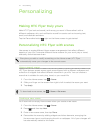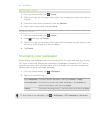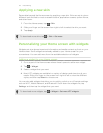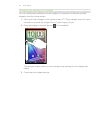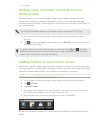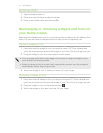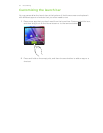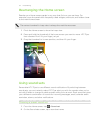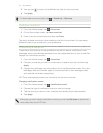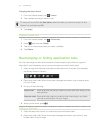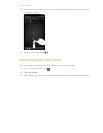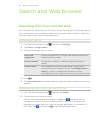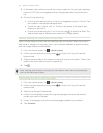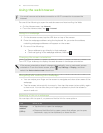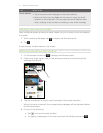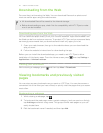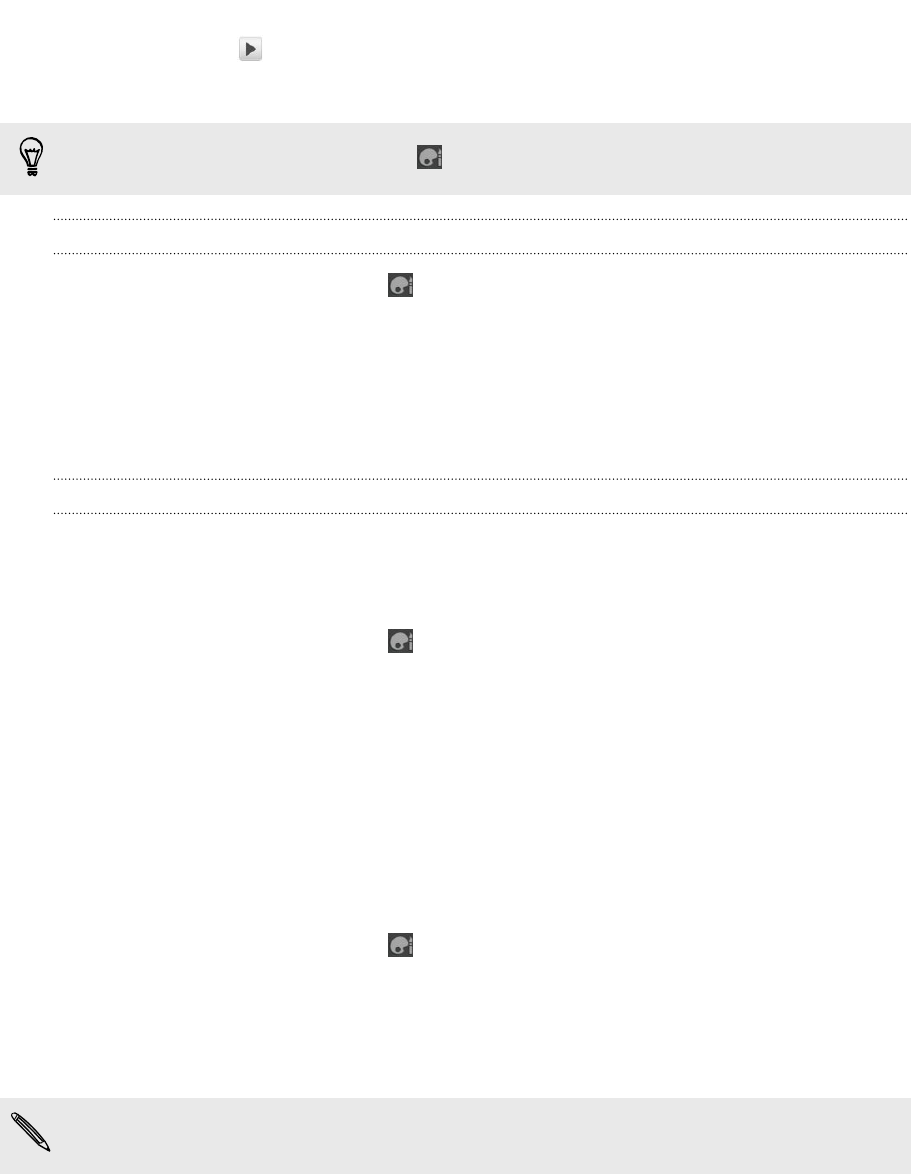
3. You can tap to listen to the different sounds for that sound set.
4. Tap Apply.
To download more sound sets, tap > Sound set > Get more.
Creating a sound set
1. From the Home screen, tap > Sound set.
2. On the Sound sets screen, tap New sound set.
3. Enter a new sound set name, and then tap Done.
The newly created sound set is then added to the list of sound sets. You can assign
different tones to the sound set to your preference.
Customizing a sound set
Customize a sound set by choosing different sounds for alarms, notifications, new
messages, email, and calendar reminders from the preset selection or your sound files
(except for notification sounds).
1. From the Home screen, tap
> Sound set.
2. Choose a sound set you want to customize or create a new one, and then tap
Apply.
3. Change the notification sound and alarm from the Personalize screen. Go to the
Messages, Mail and Calendar apps to choose sounds for new messages, email,
and calendar reminders respectively.
HTC Flyer automatically saves your choices to the current sound set.
Changing notification sounds
1. From the Home screen, tap > Notification sound.
2. Choose the type of notification that you want to change.
3. Tap the sound you want to use. A sample tone briefly plays when selected.
4. Tap Apply.
Although you can't import notification sounds, you can tap Get more to download
more audio files from HTC Hub.
35 Personalizing