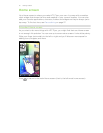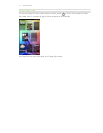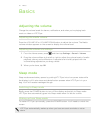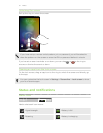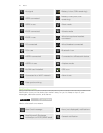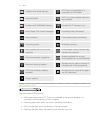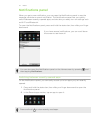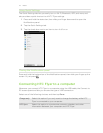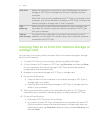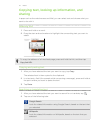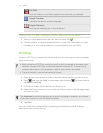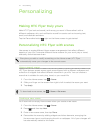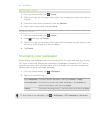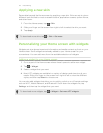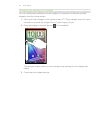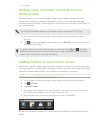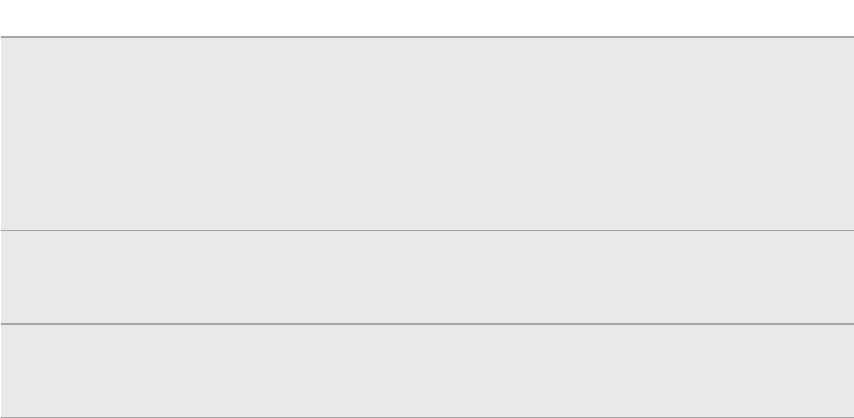
Disk drive Select this mode when you want to copy files between the internal
storage of HTC Flyer or storage card (if one is inserted) and your
computer.
When Disk drive mode is enabled while HTC Flyer is connected to the
computer, you will not be able to use apps on HTC Flyer to access the
internal storage or storage card (if one is inserted).
USB
tethering
When you do not have Internet connection on your computer, you
can select this mode to share the Internet connection of HTC Flyer
with your computer.
Internet
pass-through
If you don’t have a data plan or you don’t have access to a Wi-Fi
network, you can select this mode to share your computer’s Internet
connection with HTC Flyer.
Copying files to or from the internal storage or
storage card
You can copy your music, photos, and other files to the internal storage or storage
card (if one is inserted).
1. Connect HTC Flyer to your computer using the supplied USB cable.
2. On the Connect to PC screen on HTC Flyer, tap Disk drive, and then tap Done.
On your computer, the internal storage of HTC Flyer and storage card are
recognized as two removable disks.
3. Navigate to the internal storage of HTC Flyer or storage card.
4. Do one of the following:
§ Copy the files from the computer to the internal storage of HTC Flyer or
storage card’s root folder.
§ Copy the files from the internal storage of HTC Flyer or storage card to a
folder in your computer.
5. After copying the files, unmount the removable disk (that is, HTC Flyer) as
required by your computer’s operating system to safely remove HTC Flyer.
6. Do one of the following:
§ Disconnect HTC Flyer from the computer.
§ If you want to keep HTC Flyer connected to the computer but want HTC
Flyer to be able to access the internal storage or storage card, open the
Notifications panel, tap Disk drive, select an option except Disk drive, and
then tap Done.
24 Basics