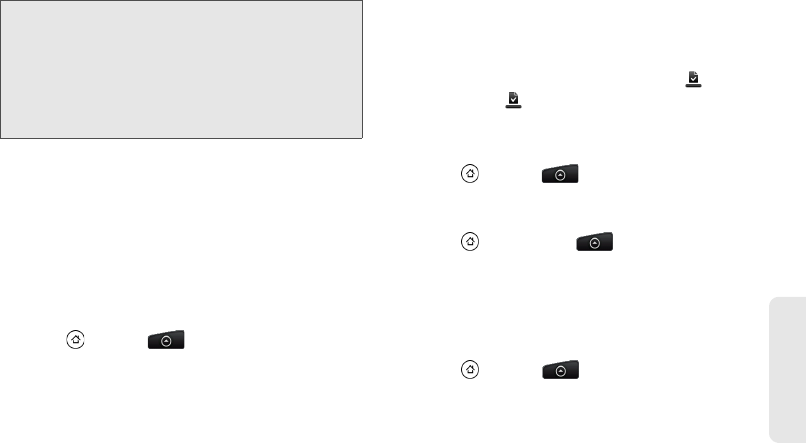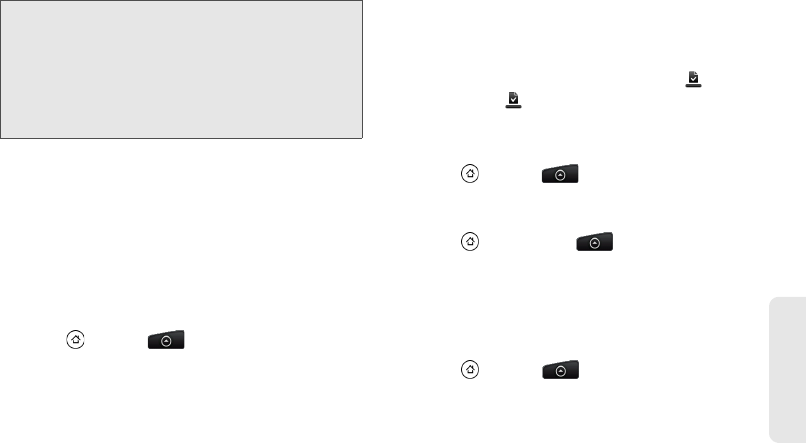
2B. Web and Data Services 107
Web and Data
Requesting a Refund for a Paid
Application
If you are not satisfied with an application, you can ask
for a refund within 24 hours of the purchase. Your credit
card is not charged and the application is uninstalled
from your device.
If you change your mind, you can install the application
again, but you can’t request a refund a second time.
1. Press and tap > Market > Downloads.
2. Tap the application to uninstall for a refund. The
details screen for the application opens.
3. Tap Uninstall & refund. Your application is
uninstalled and the charge is cancelled.
4. Choose the reason for removing the application,
and then tap
OK.
Opening an Installed Application
ᮣ On the status bar, check if you see the icon. If
you see the icon, open the Notifications panel,
and then tap the app to open it.
– or –
ᮣ Press and tap > Market > Downloads. On
the Download screen, tap the app to open it.
– or –
ᮣ Press and then tap . On the All apps
screen, locate the app, and then tap it.
Uninstalling an Application
You can uninstall any application that you have
downloaded and installed from Android Market.
1. Press and tap > Market > Downloads.
2. On the Downloads screen, tap the application you
want to uninstall, and then tap
Uninstall.
WARNING: When you’ve used Google Checkout once to
purchase an application from Android Market,
the device remembers your password, so you
don’t need to enter it the next time. For this
reason, you should secure your device to prevent
others from using it without your permission. (For
more information, see “Resetting Your Device”
on page 33.)