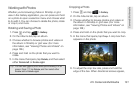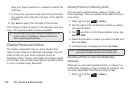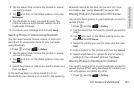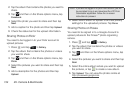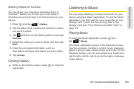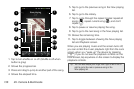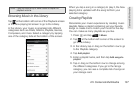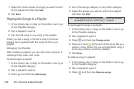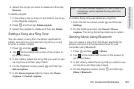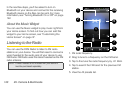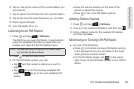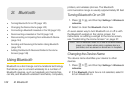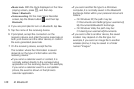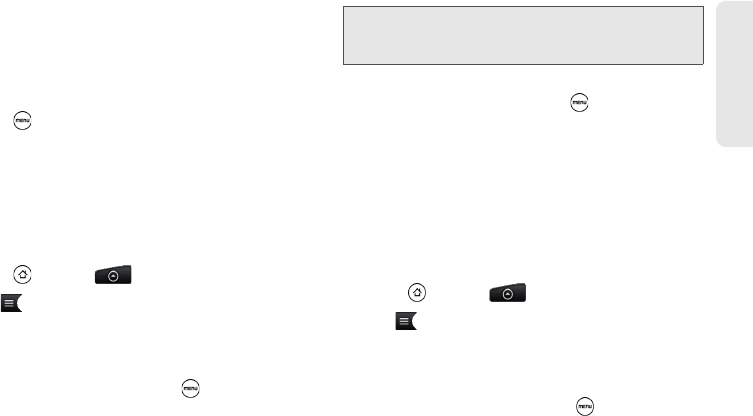
2H. Camera & Multimedia 139
Camera & Multimedia
4. Select the songs you want to delete and then tap
Remove.
To delete a playlist:
1. In the Library, tap or drag on the bottom row to go
to the Playlists category.
2. Press and then tap Delete playlists.
3. Select the playlists to delete and then tap Delete.
Setting a Song as a Ring Tone
You can select a song from the Music application’s
Library and set it as your device’s ring tone or a ring
tone for a certain contact.
1. Press and tap > Music.
2. Tap at the bottom-left corner of the screen to
go to the Library.
3. In the Library, select the song that you want to use
as ring tone and then play it back.
4. On the Playback screen, press and then tap
Set as ringtone.
5. In the Set as ringtone options menu, tap Phone
ringtone or Contact ringtone.
To confirm that a song was added as a ring tone:
1. From the Home screen, press and then tap
Settings.
2. On the Settings screen, tap Sound > Phone
ringtone. The song should be listed as an option.
Sending Music Using Bluetooth
You can select a song from the Music application’s
Library and send it to someone’s phone or your
computer using Bluetooth.
1. Press and tap > Music.
2. Tap at the bottom-left corner of the screen to
go to the Library.
3. In the Library, select the song that you want to use
as ring tone and then play it back.
4. On the Playback screen, press and then tap
Share > Bluetooth.
Note: If you select Contact ringtone, you need to select the
contacts you want to associate the song with in the
next screen.