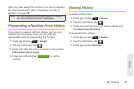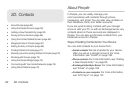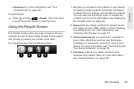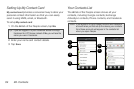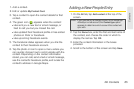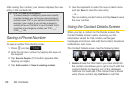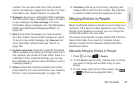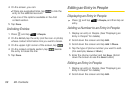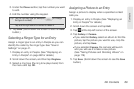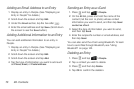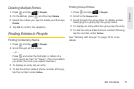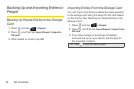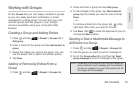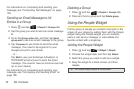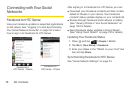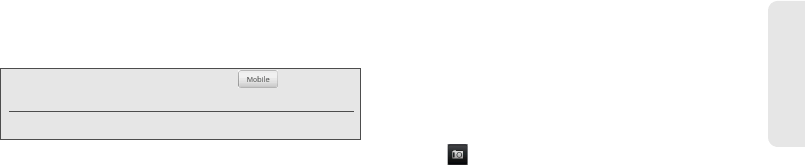
2D. Contacts 69
Contacts
3. Under the Phone section, tap the number you want
to edit.
4. Edit the number using the keypad.
5. Tap Save. (Scroll down the screen to see the Save
button.)
Selecting a Ringer Type for an Entry
Assign a ringer type to an entry in People so you can
identify the caller by the ringer type. See “Sound
Settings” on page 41.
1. Display an entry in People. (See “Displaying an
Entry in People” on page 68 for details.)
2. Scroll down the screen, and then tap Ringtone.
3. Select a ring tone (the ring tone plays back) from
the menu and tap
OK.
Assigning a Picture to an Entry
Assign a picture to display when a specified contact
calls you.
1. Display an entry in People. (See “Displaying an
Entry in People” for details.)
2. Scroll down the screen and tap Edit.
3. Tap at the top-left corner of the screen.
4. Tap Gallery or Camera.
Ⅲ If you selected Gallery, select an album to find the
picture, tap the picture you want to use, crop the
picture, and tap
Save.
Ⅲ If you selected Camera, the camera will launch
and you will use it to take a new picture.
(See “Taking Pictures and Shooting Videos” on
page 119.)
5. Tap Save. (Scroll down the screen to see the Save
button.)
Tip: Tap the Number type (for example, [ ], to change
the type of number).
Tap X at the right side of a number to delete it.