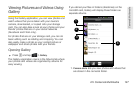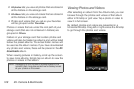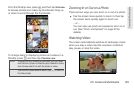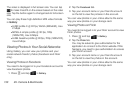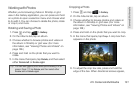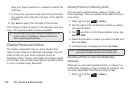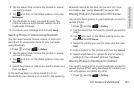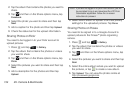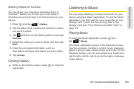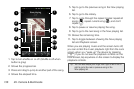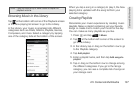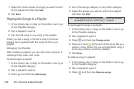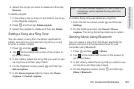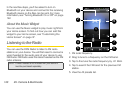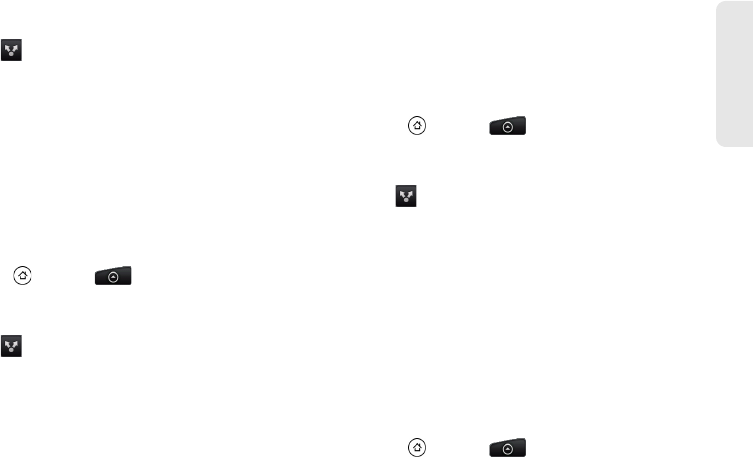
2H. Camera & Multimedia 133
Camera & Multimedia
2. Tap the album that contains the photos or videos
you want to share.
3. Tap and then on the Share options menu, tap
Messages.
4. Tap the photo or video you want to send. The
photo or video is automatically added into the
multimedia message.
5. Compose your message and then tap Send.
Sending Photos or Videos Using Bluetooth
You can select several photos, videos, or both and
send them to someone’s phone or your computer
using Bluetooth.
1. Press and tap > Gallery.
2. Tap the album that contains the photos or videos
you want to share.
3. Tap and then on the Share options menu, tap
Bluetooth.
4. Select the photos or videos you want to share and
then tap
Next.
In the next few steps, you’ll be asked to turn on
Bluetooth on your device and connect to the receiving
Bluetooth device so the files can be sent. For more
information, see “Using Bluetooth” on page 142.
Sharing Photos on Facebook for HTC Sense
You need to be logged in to your Facebook account to
upload photos.
1. Press and tap > Gallery.
2. Tap the album that contains the photos you want to
share.
3. Tap and then on the Share options menu, tap
Facebook for HTC Sense.
4. Select the photos you want to share and then tap
Next.
5. Add a caption for the photos and then tap Upload.
6. Select which album to upload to and set privacy
settings for the uploaded pictures. Tap
Done.
Sharing Photos on Facebook for Android
You need to be logged in to your Facebook account to
upload photos. When using Facebook for Android, you
can only upload one photo at a time.
1. Press and tap > Gallery.