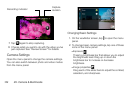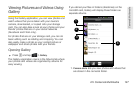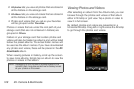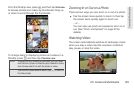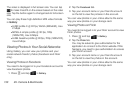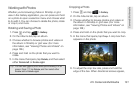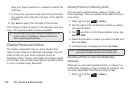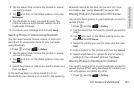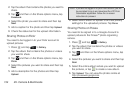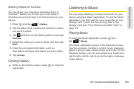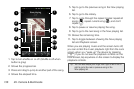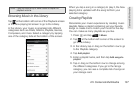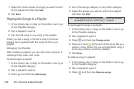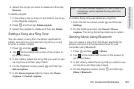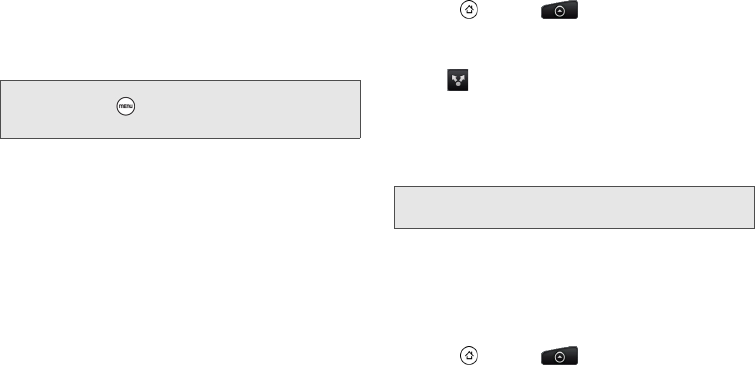
132 2H. Camera & Multimedia
drag your finger inward to or outward to resize the
crop box.
7. To move the crop box to the part of the photo that
you want to crop, drag the crop box to the desired
position.
8. Tap Save to apply the changes to the picture.
The cropped picture is saved on the storage card as a
copy. The original picture remains unedited.
Sharing Photos and Videos
The Gallery application lets you send photos and
videos using email or multimedia messages. You can
share photos on your social networks (such as
Facebook, Flickr, Picasa, and Twitter) and share videos
on YouTube. You can also send them to another phone
or your computer using Bluetooth.
Sending Photos or Videos by Email
You can send several photos, videos, or both in an
email message. They are added as file attachments in
your email.
1. Press and tap > Gallery.
2. Tap the album that contains the photos or videos
you want to share.
3. Tap and then on the Share options menu, tap
Gmail or Mail.
4. Select the photos or videos you want to share and
then tap
Next.
5. Compose your message and then tap Send.
Sending a Photo or Video by Multimedia
Message
Although you can send several photos or videos in a
multimedia message, it may be better to just send one
at a time, especially if the files are large in size.
1. Press and tap > Gallery.
Tip: You can also crop a photo while you’re viewing it in full
screen. Press , tap
More > Crop, and follow the
same cropping steps as above.
Note: If you selected Mail and you have multiple email
accounts, the default email account will be used.