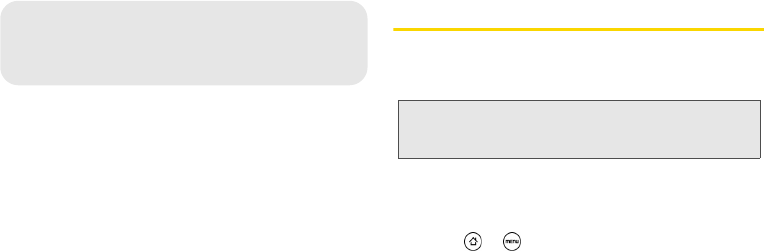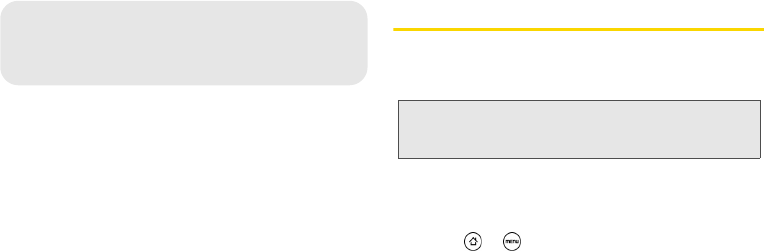
90 2B. Web and Data Services
ࡗ Connecting Using Wi-Fi (page 90)
ࡗ Connecting Using Sprint 4G (page 91)
ࡗ Getting Started With Data Services (page 92)
ࡗ Using the Device’s Web Browser (page 94)
ࡗ Accessing Email Messages (page 98)
ࡗ Downloading Applications and Games From Android
Market (page 104)
ࡗ Weather (page 108)
ࡗ News Feeds (page 110)
ࡗ Sprint Hotspot (page 112)
ࡗ Using Your Device as a Modem (page 114)
Connecting Using Wi-Fi
Wi-Fi provides wireless Internet access over distances
of up to 300 feet. To use your device’s Wi-Fi, you need
access to a wireless access point or “hotspot.”
Turning Wi-Fi On and Connecting to a
Wireless Network
1. Press > and tap Settings >
Wireless & networks.
2. Select the Wi-Fi check box to turn Wi-Fi on. The
device will scan for available wireless networks.
3. Tap Wi-Fi settings. The network names and security
settings (Open network or Secured with WEP) of
detected Wi-Fi networks are displayed in the Wi-Fi
networks section.
4. Tap a Wi-Fi network to connect. If you selected an
open network, you will be automatically connected
2B. Web and Data Services
Note: The availability and range of the Wi-Fi signal depends
on a number of factors, including infrastructure and
other objects through which the signal passes.