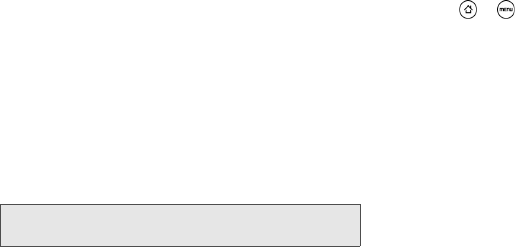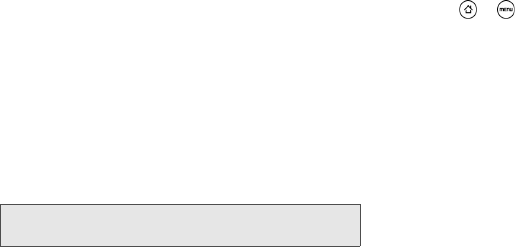
18 1A. Device Basics
6.
Use the navigation key to the right of the slideout
keyboard to move the cursor.
Using the Onscreen Keyboard
When you start a program or select a box that requires
entry of text or numbers, the onscreen keyboard
becomes available. You can choose from three
keyboard layouts:
QWERTY, Compact QWERTY, and
Phone Keypad.
Changing to Landscape Orientation
When entering text, you can choose to use the
landscape orientation of the onscreen keyboard by
turning the device sideways. This pops up a larger
keyboard that lets you type easily using two thumbs
Changing the Onscreen Keyboard Layout
You can choose from three different keyboard layouts
to suit your typing style. To change the keyboard layout,
do the following:
1. Press > , and then tap Settings > Language &
keyboard > Touch Input.
2. Tap Keyboard types, and then select from the
following keyboard types:
Ⅲ QWERTY. This layout is similar to a desktop
computer keyboard. This is the default keyboard
layout.
Ⅲ Phone Keypad. This layout resembles a traditional
wireless phone keypad.
Ⅲ Compact QWERTY. This layout features two letters
on each key. The keys are slightly larger than on
the full QWERTY layout.
Note: The landscape orientation keyboard is not supported in
all applications.