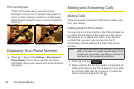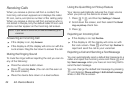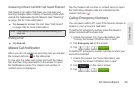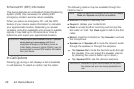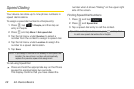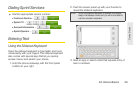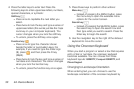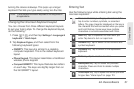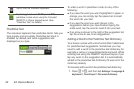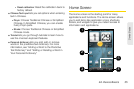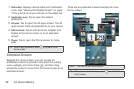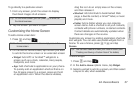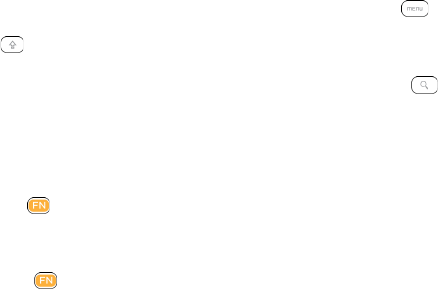
30 2A. Device Basics
4.
Press the letter keys to enter text. Press the
following keys to enter uppercase letters, numbers,
special characters, or symbols:
Shift key ()
● Press once to capitalize the next letter you
select.
● Press twice to lock the key and type a series of
uppercase letters (this works just like the Caps
Lock key on your computer keyboard). The
cursor changes when you lock the shift key.
● To unlock, press the shift key once again.
Function key ()
● Press once to type the character shown
beside the letter or punctuation keys. For
example, if you need to type the dollar sign
($), press , and then press the D key
(
FN, D).
● Press twice to lock the key and type a series of
numbers and characters. The cursor changes
when you lock the function key.
● To unlock, press the function key once again.
5. Press these keys to perform other actions:
Menu key ()
● Instead of pressing the MENU button, press
the menu key to open the available menu
options for the current screen.
Search key ()
● Instead of pressing the SEARCH button, press
the search key to open the search box and
then type what you want to search. Press the
Enter key to begin the search
6. Use the navigation key to the right of the slideout
keyboard to move the cursor.
Using the Onscreen Keyboard
When you start a program or select a box that requires
entry of text or numbers, the onscreen keyboard
becomes available. You can choose from three
keyboard layouts:
QWERTY, Compact QWERTY, and
Phone Keypad.
Changing to Landscape Orientation
When entering text, you can choose to use the
landscape orientation of the onscreen keyboard by