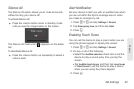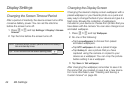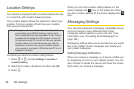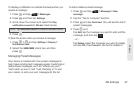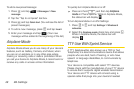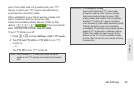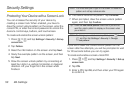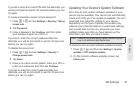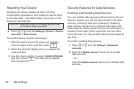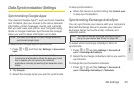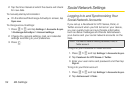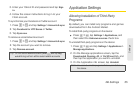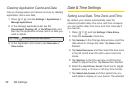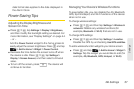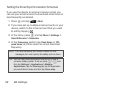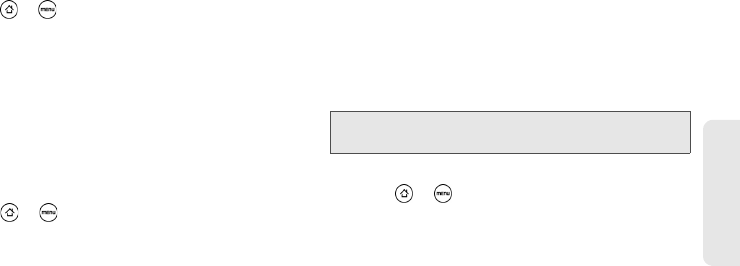
2B. Settings 51
Settings
If you fail to enter the correct PIN after five attempts, you
will be prompted to wait for 30 seconds before you can
try again.
To create and enable a screen unlock password:
1. Press > and tap Settings > Security > Set up
screen lock.
2. Tap Password.
3. Enter a password, tap Continue, and then enter
your password again to confirm it.
If you fail to enter the correct password after five
attempts, you will be prompted to wait for 30 seconds
before you can try again.
To disable the screen lock:
1. Press > and tap Settings > Security >
Change screen lock.
2. Tap None.
3. Draw your unlock screen pattern, enter your PIN, or
enter your password, and then tap
Continue.
If you fail to enter the correct password after five
attempts, you will be prompted to wait for 30 seconds
before you can try again.
Updating Your Device’s System Software
From time to time, system software updates for your
device may be available. Your device can automatically
check and notify you if an update is available. You can
download and install the update to your device.
Depending on the type of update, the update may
erase all your personal data and customized settings,
and it could also remove any programs you have
installed. Make sure that you have backed up the
information and files you want to keep.
To check for phone system software updates manually
1. Press > and then tap Settings > System
updates > HTC software update.
2. On the System software updates screen, tap
Check now.
Note: Checking and downloading system software updates
may incur additional data transfer fees.