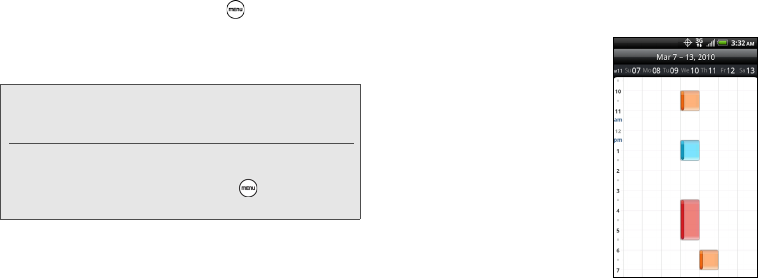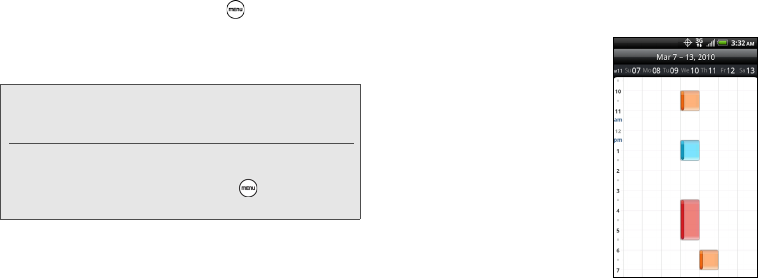
50 1E. Calendar & Tools
what each color represents, press and then tap
More > Calendars.
When in Day view, slide left or right across the screen
to view earlier or later days.
Week View
Week view displays a chart of
the events of one week.
When in
Week view:
ⅷ You can press and hold on a
time slot to create a new
event at that time.
ⅷ Tap an event to view its
details.
ⅷ Slide left or right across the
screen to view earlier or later
weeks.
Note: In Day view, the weather information appears only if the
event is within the five-day forecast of the Weather
application.
Weather information does not appear in Day view
when you change Day view to display as a time list. To
check, in any calendar view, press , and tap
More >
Settings > Calendar view setting > Day views.