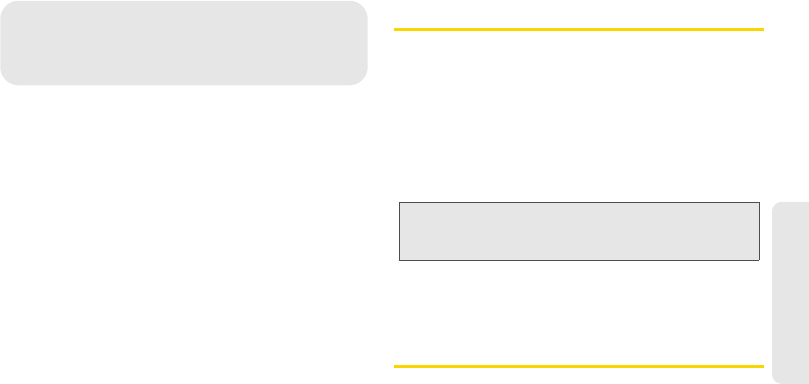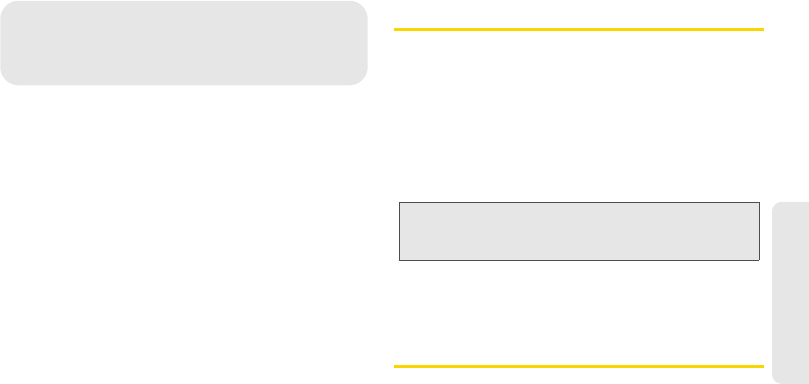
3B. Regulatory Notices 137
Regulatory Notices
ࡗ Regulatory Agency Identifications (page 137)
ࡗ Federal Communication Commission Interference
Statement (page 137)
ࡗ SAR Information (page 141)
ࡗ Telecommunications & Internet Association (TIA) Safety
Information (page 142)
ࡗ WEEE Notice (page 143)
ࡗ RoHS Compliance (page 144)
ࡗ Owner’s Record (page 144)
ࡗ Basics Guide Proprietary Notices (page 145)
This section provides more safety information and
regulation statement for using your device.
Regulatory Agency Identifications
For regulatory identification purposes, your product is
assigned a model number of
PG06100.
To ensure continued reliable and safe operation of your
device, use only the accessories listed below with your
PG06100.
The Battery Pack has been assigned a model number
of
RHOD160. Operating temperature range: 32°F to
104°F (0°C to 40°C)
Federal Communication
Commission Interference
Statement
This equipment has been tested and found to comply
with the limits for a Class B digital device, pursuant to
Part 15 of the FCC Rules. These limits are designed to
provide reasonable protection against harmful
Note: This product is intended for use with a certified Class 2
Limited Power Source, rated 5 Volts DC, maximum 1
Amp power supply unit.