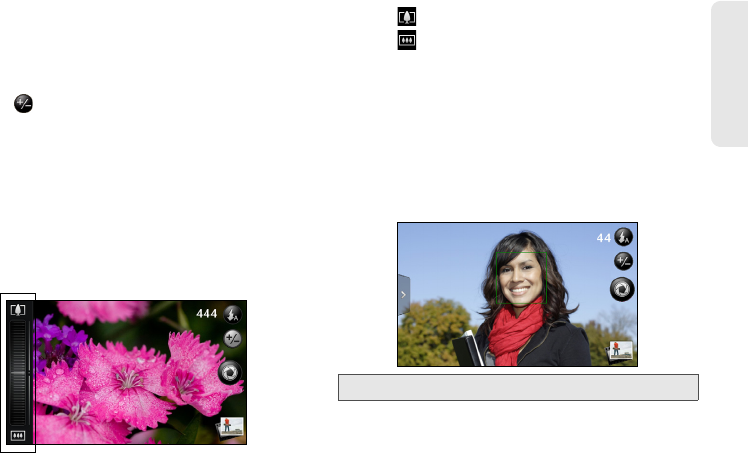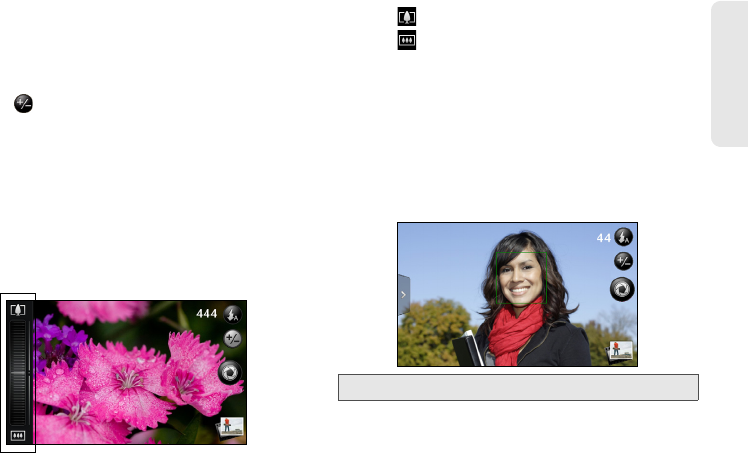
1H. Camera & Multimedia 71
Camera & Multimedia
Zooming
Before taking a photo or video, you can first use the
onscreen zoom bar to zoom in or out of your subject.
1. To display the onscreen zoom bar, tap the zoom
button . You can also slide your finger up or
down the viewfinder screen. While the zoom bar is
shown on the viewfinder screen, you will also see
the remaining photo shots or remaining video
recording duration on the upper-right side of the
screen.
2. You can do the following:
Ⅲ To slowly zoom in or out, slide your finger up or
down the viewfinder screen. You can also drag
your finger along the zoom bar.
Ⅲ Tap to zoom in to the highest magnification.
Ⅲ Tap to zoom out to the actual size.
3. After you’re done, wait for a few seconds for the
zoom bar to automatically disappear from the
screen. You can also tap the zoom button again or
tap the viewfinder screen to hide it.
Face Detection
The device’s camera can automatically recognize faces
and adjust the focus using the autofocus feature.
Note: Face detection does not work in video mode.