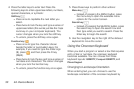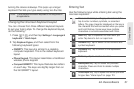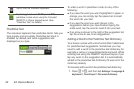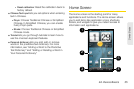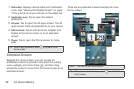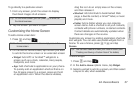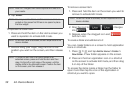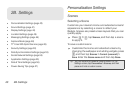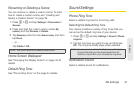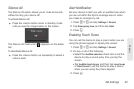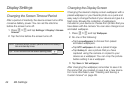38 2A. Device Basics
4.
Tap Select.
To reposition a screen item:
1. Press and hold the item on the Home screen you
want to reposition to activate Edit mode.
2. Without lifting your finger, drag the icon to the
position you want on the screen, and then release
it.
To remove a screen item:
1. Press and hold the item on the screen you want to
remove to activate Edit mode.
2. Drag the icon to ( changes
into ).
3. Release when the dragged icon and
both turn red.
To create a folder and add items to it:
You can create folders on a screen to hold application
icons or shortcuts.
1. Press > and tap Add to Home > Folder >
New folder. A new folder appears on the screen.
2. Press and hold an application icon or a shortcut
on the screen to activate Edit mode, and then drag
it on top of the folder.
To access the items inside a folder, tap the folder to
open it and then tap the icon of the application or
shortcut you want to open.
Note: Most HTC widgets offer various layouts and sizes to fit
your needs.
Note: You may need to slide to another screen or remove a
widget on the screen first if there is no space to place
the new widget.
Note: When Edit mode is activated, the item expands and the
device vibrates.
Note: To move an item from the Home screen to an
extended screen, press and hold the item and then
drag it to the left or right edge of the screen until the
display shifts to the extended screen. Position the item
on the screen, and then release it.
Note: When Edit mode is activated, the item expands and the
device vibrates.