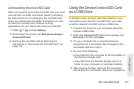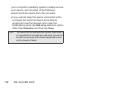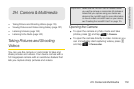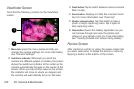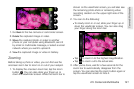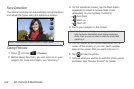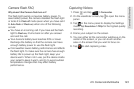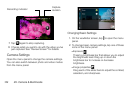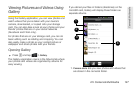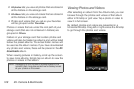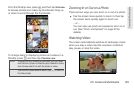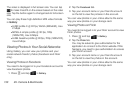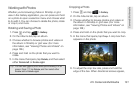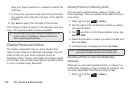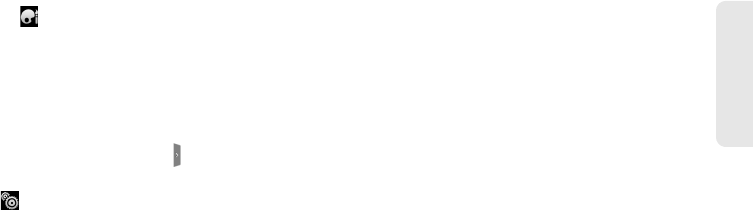
2H. Camera & Multimedia 125
Camera & Multimedia
Ⅲ Effect
You can apply a special effect to photos and
videos that you will capture. Scroll through the
Effect menu and choose from effects such as
adding a sepia tone, solarization, and posterizing.
Changing Advanced Settings
1. On the viewfinder screen, tap to open the menu
panel.
2. Tap in the menu panel to display the Settings
menu and access more camera settings. You can
change the following settings from the Settings
menu:
Ⅲ White balance: Lets you change the white balance
to enable the camera to capture colors more
accurately by adjusting to your current lighting
environment. White balance settings include:
Auto, Incandescent, Fluorescent, Daylight, and
Cloudy.
Ⅲ ISO (photo mode only): Lets you choose an ISO
level or set it to
Auto. Higher ISO numbers are
better for taking pictures in low light conditions.
Ⅲ Resolution: Lets you select a photo or video
resolution to use for capturing.
Ⅲ Widescreen (photo mode only): Lets you change
the ratio between the width and height of your
pictures. When this check box is selected
(default), photo resolutions available for selection
are in a 3:2 ratio and you can use the entire
viewfinder screen to frame your subject. When not
selected, photo resolutions available for selection
are in a standard 4:3 ratio.
Ⅲ Quality (photo mode only): Lets you select the
quality level to use for capturing photos.
Ⅲ Self-timer (photo mode only): Lets you select take
a self-portrait or group photo; you can set the self-
timer to either 2 seconds or 10 seconds.
Ⅲ Geo-tag photos (photo mode only): Lets you store
the GPS location in your captured photos.
Ⅲ Encoding type (video mode only): Lets you
choose the type of compression to use when
capturing video.
Ⅲ Recording length (video mode only): Lets you set
the maximum duration or file size for capturing
video.