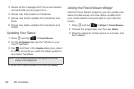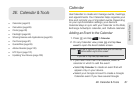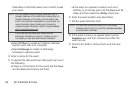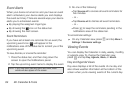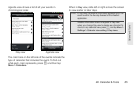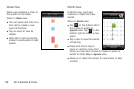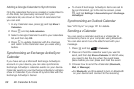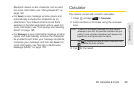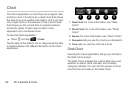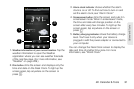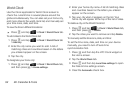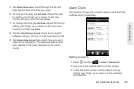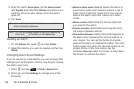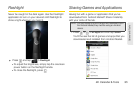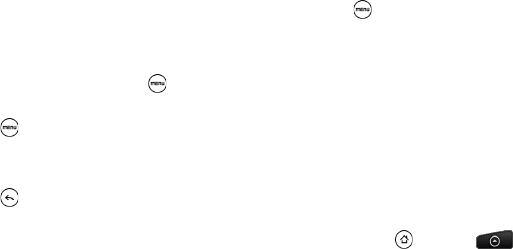
88 2E. Calendar & Tools
Adding a Google Calendar to Synchronize
Only the calendars that you’ve created or subscribed to
on the Web, but previously removed from your
calendars list, are shown in the list of calendars that
you can add.
1. In any Calendar view, press and tap More >
Calendars.
2. Press and tap Add calendars.
3. Select a Google Calendar to add to your calendars
list, and then tap
OK.
4. Press to update Calendar with the changes
and return to the Calendar view you were using
before.
Synchronizing an Exchange ActiveSync
Calendar
If you have set up a Microsoft Exchange ActiveSync
account on your device, you can also synchronize
Exchange ActiveSync calendar events on your device.
Calendar events on your Exchange ActiveSync will also
show in Calendar if you chose to synchronize with the
Exchange ActiveSync Server.
ᮣ To check if Exchange ActiveSync items are set to
be synchronized, go to the Home screen, press
, and tap
Settings > Accounts & sync > Exchange
ActiveSync.
Synchronizing an Outlook Calendar
See “HTC Sync” on page 101 for details.
Sending a vCalendar
You can send a calendar event as a vCalendar to
someone’s phone or your computer using Bluetooth.
You can also send it as a file attachment with your
message.
1. Press and tap > Calendar.
2. Press and hold the calendar event you want to
send, and then tap
Share vCalendar. In Month view,
you need to tap the day when the event takes
place before you can press and hold the event.
3. Choose how to send the vCalendar (Bluetooth,
Mail, or Message).
Ⅲ For Bluetooth, you’ll be asked to turn on Bluetooth
on your device and connect to the receiving