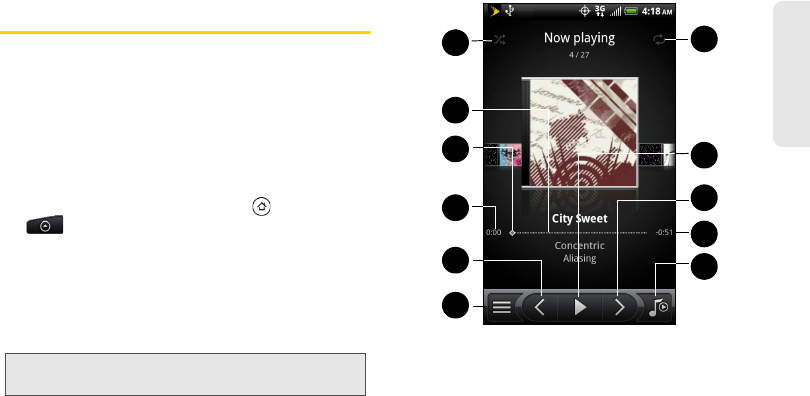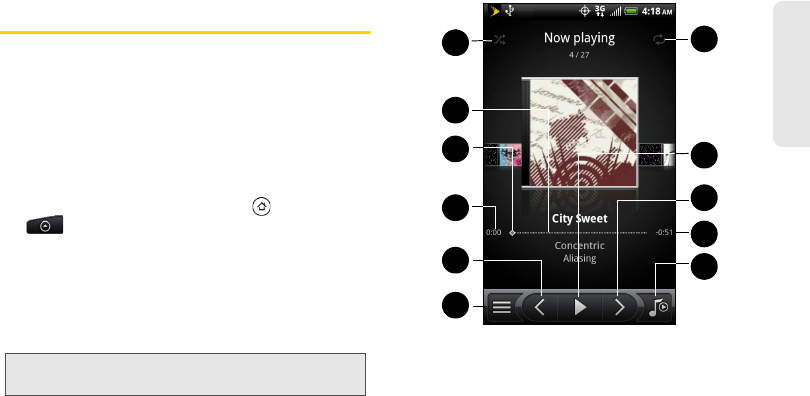
1H. Camera & Multimedia 79
Camera & Multimedia
Listening to Music
You can enjoy listening to songs and music on your
device using the Music application. To use the Music
application, you first need to copy music files to your
storage card. To find out how to copy files to the
storage card, see “Your Device’s microSD Card” on
page 67.
Playing Music
To open the Music application, press and
tap
> Music.
The Music application opens in the Playback screen.
Use the onscreen controls to control music playback,
select a song to play, repeat songs, and more. On the
Playback screen, you can also swipe your finger from
right to left or left to right to go to the next or previous
music album.
1. Tap to turn shuffle on or off. (Shuffle is off when
button is gray.)
2. Shows the progress bar.
3. Press and drag to jump to another part of the song.
4. Shows the elapsed time.
Note: Press the volume button up or down to adjust the
playback volume.