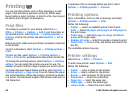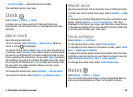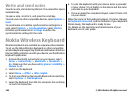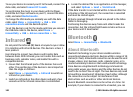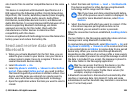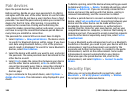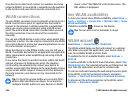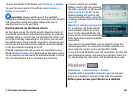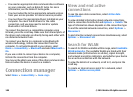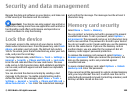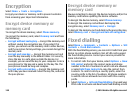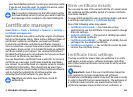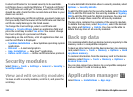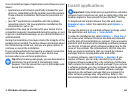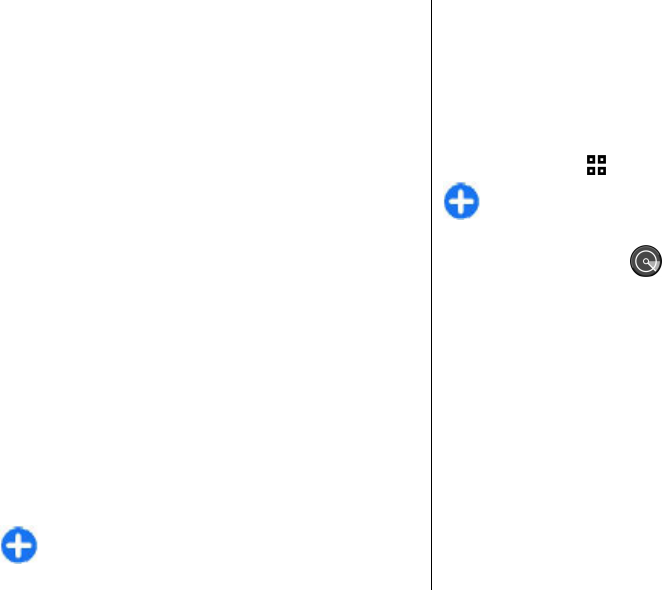
Your device can detect and connect to a wireless local area
network (WLAN). To use a WLAN, a network must be available
in the location and your device must be connected to it.
WLAN connections
To use a WLAN, you must create an internet access point in a
WLAN. Use the access point for applications that need to
connect to the internet. A WLAN connection is established
when you create a data connection using a WLAN access
point. The active WLAN connection is ended when you end
the data connection. You can also end the connection
manually.
You can use a WLAN during a voice call or when packet data
connection is active. You can only be connected to one WLAN
access point device at a time, but several applications can use
the same internet access point.
When the device is in the Offline profile, you can still use a
WLAN, if available. Remember to comply with any applicable
safety requirements when establishing and using a WLAN
connection.
If you move the device to another location within the WLAN
and out of range of a WLAN access point, the roaming
functionality can automatically connect your device to
another access point that belongs to the same WLAN. As long
as you remain within range of access points that belong to
the same network, your device can stay connected to the
network.
Tip: To check the unique media access control (MAC)
address that identifies your device, for example to
configure the MAC address of your device to a WLAN
router, enter *#62209526# in the home screen. The
MAC address is displayed.
See WLAN availability
To have your device show WLAN availability, select Menu >
Tools > Settings > Connection > Wireless LAN > Show
WLAN availability.
If WLAN is available,
is shown on the display.
Tip: You can also scan for networks in range.
WLAN wizard
Select Menu > Connectivity > WLAN wiz..
The WLAN wizard helps you find and connect to a wireless
LAN. When you open the application, your device starts to
scan for available WLANs and lists them.
To update the list of available WLANs, select Options >
Refresh.
To mark up WLANs in the list of found networks, select Filter
WLAN networks. The selected networks are filtered out the
next time the application searches for wireless LANs.
To start or continue browsing the web using the access point
of the WLAN, scroll to the desired network, and select
Options > Start web browsing or Cont.web browsing.
To disconnect the active connection to the WLAN, select
Options > Disconnect WLAN.
© 2010 Nokia. All rights reserved.106