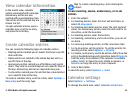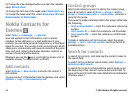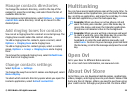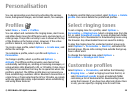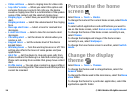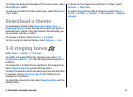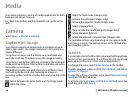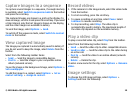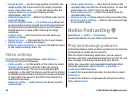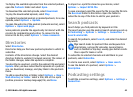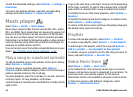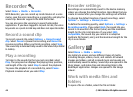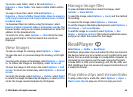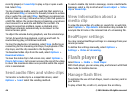Capture images in a sequence
To capture several images in a sequence, if enough memory
is available, select Switch to sequence mode in the toolbar
and press the scroll key.
The captured images are shown in a grid on the display. To
view an image, scroll to it and press the scroll key. If you used
a time interval, only the last image is shown on the display,
and the other images are available in Gallery.
To send the image, select Options > Send.
To switch off the sequence mode, select Switch to normal
mode in the toolbar.
View captured image
The image you captured is automatically saved in Gallery. If
you do not want to keep the image, select Delete from the
toolbar.
Select from the following toolbar items:
• Send — Send the image to compatible devices.
• Post to — Send the image to your compatible online
album (network service).
To use the image as the background image, select Options >
Set as wallpaper.
To add the image to a contact, select Options > Set as
contact call img. > Assign to contact.
Record videos
1. If the camera is in the image mode, select the video mode
from the toolbar.
2. To start recording, press the scroll key.
3. To pause recording at any time, select Pause. Select
Continue to resume recording.
4. To stop recording, select Stop. The video clip is
automatically saved in Gallery. The maximum length of
the video clip depends on the available memory.
Play a video clip
To play a recorded video clip, select Play from the toolbar.
Select from the following toolbar items:
• Send — Send the video clip to other compatible devices.
• Send to caller — Send the video clip to the caller during
an active call.
• Post to — Send the video to an online album (network
service).
• Delete — Delete the clip.
To enter a new name for the clip, select Options > Rename
video.
Image settings
To change the still image settings, select Options >
Settings and from the following:
© 2010 Nokia. All rights reserved. 39