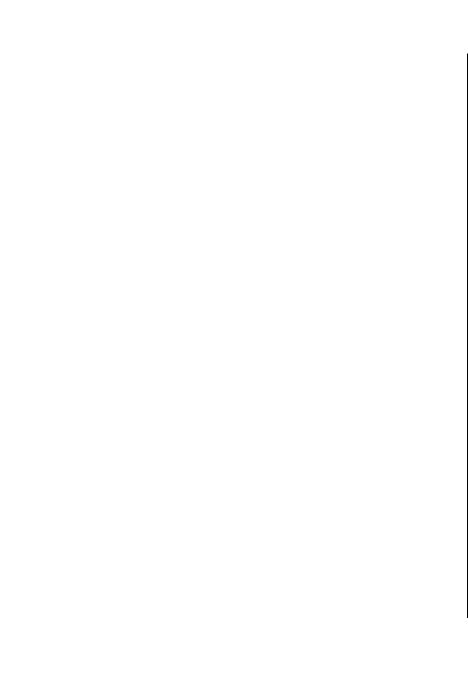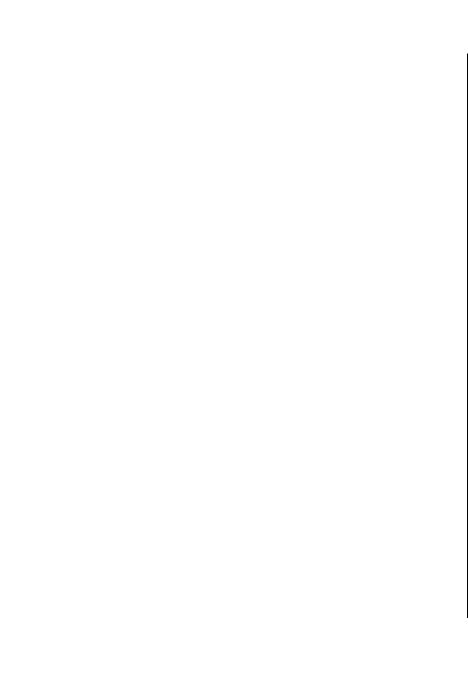
• Homepage — Enter the web address of the page
you want to display as the home page when you
use this access point.
To set up a WLAN access point automatically, use the
WLAN wizard. Select Menu > Connectivity > WLAN
wiz..
Advanced access point
settings for WLAN
Select Menu > Tools > Settings > Connection >
Access points.
After setting up a basic access point for WLAN, select
Options > Advanced settings, and define the
following advanced settings:
• IPv4 settings — Enter the device IP and name
server addresses for the IPv4 internet protocol.
• IPv6 settings — Select or enter the name server
addresses for the IPv6 internet protocol.
• Ad-hoc channel — The channel is usually chosen
automatically. To enter the channel number (1-11)
manually, select User defined.
• Proxy server address — Enter the proxy server
address.
• Proxy port number — Enter the proxy server port
number.
Connect PC to web
You can use your device to connect your PC to the web.
1. Connect the data cable to the USB connectors of
your device and your PC.
2. Select Connect PC to Net. The necessary Windows
software is installed to your PC.
3. Accept the installation in your PC. If asked, accept
also the connection. When the connection between
your device and PC is established, the internet
browser of your PC opens.
You must have administrator rights to your PC, and the
autorun option enabled in the PC. If not, run the
setup.exe file from the CD-ROM drive of your PC.
Internet
64
Internet