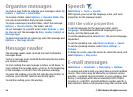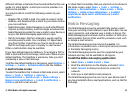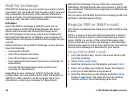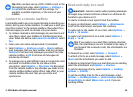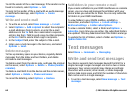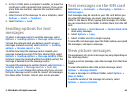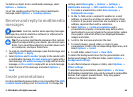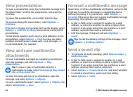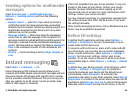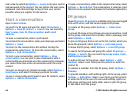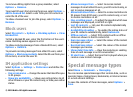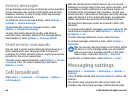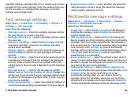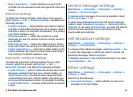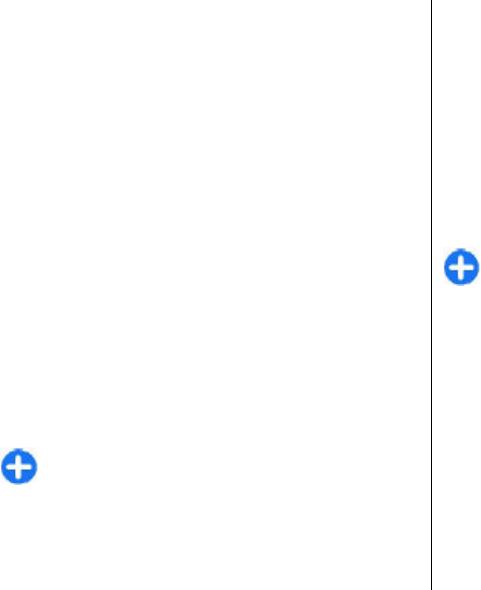
View presentations
To view a presentation, open the multimedia message from
the Inbox folder. Scroll to the presentation, and press the
scroll key.
To pause the presentation, press either selection key.
To resume playing the presentation, select Options >
Continue.
If the text or images are too large to fit on the display, select
Options > Activate scrolling, and scroll to see the entire
presentation.
To find phone numbers and e-mail or web addresses in the
presentation, select Options > Find. You may use these
numbers and addresses to make calls, send messages, or
create bookmarks, for example.
View and save multimedia
attachments
To view multimedia messages as complete presentations,
open the message, and select Options > Play
presentation.
Tip: To view or play a multimedia object in a
multimedia message, select View image, Play sound
clip, or Play video clip.
To view the name and size of an attachment, open the
message, and select Options > Objects.
To save a multimedia object, select Options > Objects, the
object, and Options > Save.
Forward a multimedia message
Open Inbox, scroll to a multimedia notification, and press the
scroll key. To send the message to a compatible device
without retrieving it to your device, select Options >
Forward. If the server does not support multimedia message
forwarding, this option is not available.
1. In the To field, enter a recipient's number or e-mail
address, or press the scroll key to add a recipient from
Contacts. If you enter more than one number or e-mail
address, separate them with a semicolon.
2. Edit the message, if desired, and select Options >
Send.
Tip: To edit the delivery settings of the message, select
Options > Sending options.
Send a sound clip
1. To compose an audio message, select New message >
Audio message.
2. In the To field, enter a recipient's number or e-mail
address, or press the scroll key to add a recipient from
Contacts. If you enter more than one number or e-mail
address, separate them with a semicolon.
3. Select Options > Insert sound clip, and select whether
to record a sound clip or select one from Gallery.
4. Select Options > Send.
© 2010 Nokia. All rights reserved.64