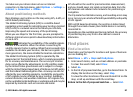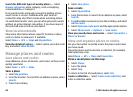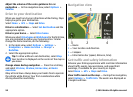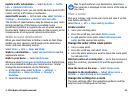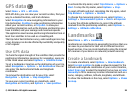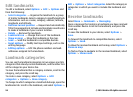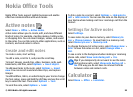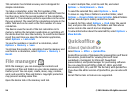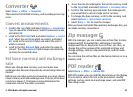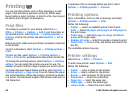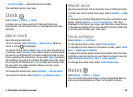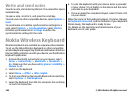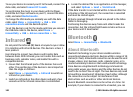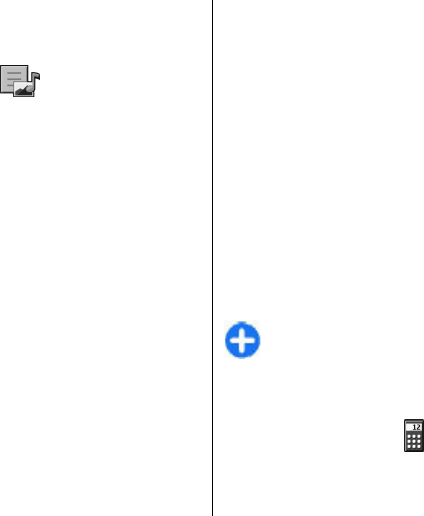
Nokia Office Tools
Nokia Office Tools support mobile business and enable
effective communication with work teams.
Active notes
Select Menu > Office > Active notes.
Active notes allows you to create, edit, and view different
kinds of notes, for example, meeting memos, hobby notes,
or shopping lists. You can insert images, videos, and sound
in the notes. You can link notes to other applications, such as
Contacts, and send notes to others.
Create and edit notes
To create a note, start writing.
To edit a note, scroll to it, and press the scroll key.
To insert images, sound clips, video, business cards, web
bookmarks, and files, select Options > Insert object.
To add new items to the note, select Options > Insert
new. You can record sound and video clips, and capture
images.
To add boldface, italics, or underlining to your text or change
the font colour, press and hold the shift key and use the scroll
key to select the text. Then select Options > Text.
To send the note, select Options > Send.
To link a note to a contact, select Options > Link note to
call > Add contacts. You can see the note on the display of
your device when making a call to or receiving a call from the
contact.
Settings for Active notes
Select Settings.
To save notes to your device memory, select Memory in
use > Phone memory. To save them to a memory card,
select Memory in use > Memory card.
To change the layout of active notes, select Change view >
Grid. To view the notes as a list, select Change view >
List.
To see a note in the background when making or receiving
phone calls, select Show note during call > Yes.
Tip: If you temporarily do not want to see the notes
during phone calls, select Show note during call >
No. This way you do not have to remove the links
between notes and contact cards.
Calculator
Select Menu > Office > Calculator.
© 2010 Nokia. All rights reserved. 95