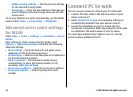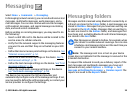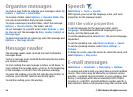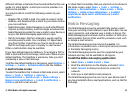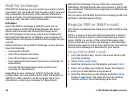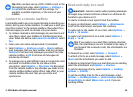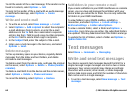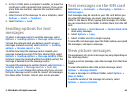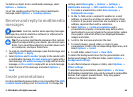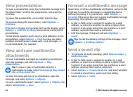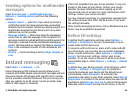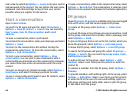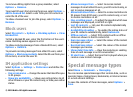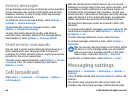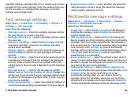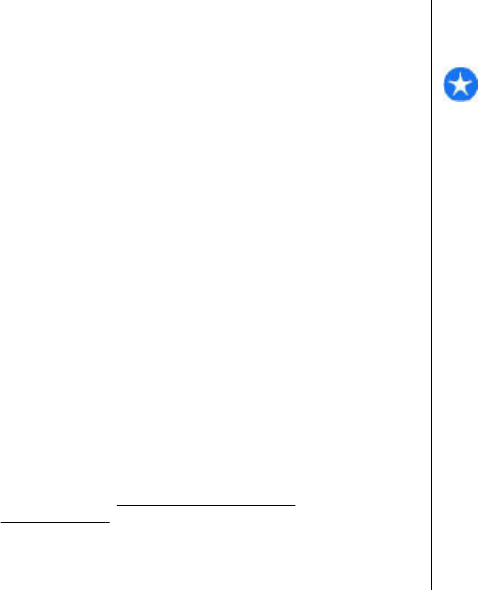
Forward picture messages
1. To forward the message, open the message from the
Inbox folder and select Options > Forward.
2. In the To field, enter a recipient's number, or press the
scroll key to add a recipient from Contacts. If you enter
more than one number, separate the numbers with a
semicolon.
3. Enter the text of your message. To use a template, select
Options > Insert > Template.
4. Select Options > Send.
Multimedia messages
Select Menu > Communic. > Messaging.
Only devices that have compatible features can receive and
display multimedia messages. The appearance of a message
may vary depending on the receiving device.
A multimedia message (MMS) can contain text and objects
such as images, sound clips, or video clips. Before you can
send or receive multimedia messages on your device, you
must define the multimedia message settings. Your device
may have recognised the SIM card provider and automatically
configured the multimedia message settings. If not, use
Settings wizard, or contact your service provider for the
correct settings.
See "Multimedia message
settings", p. 69.
Create and send multimedia
messages
Important: Exercise caution when opening messages.
Messages may contain malicious software or otherwise be
harmful to your device or PC.
1. To create a new message, select New message >
Multimedia message.
2. In the To field, enter a recipient's number or e-mail
address, or press the scroll key to add a recipient from
Contacts. If you enter more than one number or e-mail
address, separate them with a semicolon.
3. In the Subject field, enter a subject for the message. To
change the fields that are visible, select Options >
Address fields.
4. Enter the text of the message, and select Options >
Insert object to add media objects. You can add objects
such as Image, Sound clip, or Video clip.
The wireless network may limit the size of MMS messages.
If the inserted picture exceeds this limit, the device may
make it smaller so that it can be sent by MMS.
5. Each slide of your message can contain only one video or
sound clip. To add more slides to your message, select
Options > Insert new > Slide. To change the order of
slides in your message, select Options > Move.
6. To preview a multimedia message before sending it,
select Options > Preview.
7. Select Options > Send.
© 2010 Nokia. All rights reserved.62