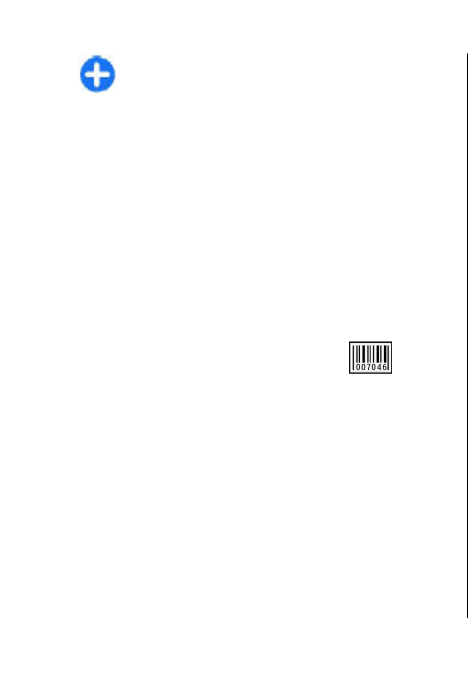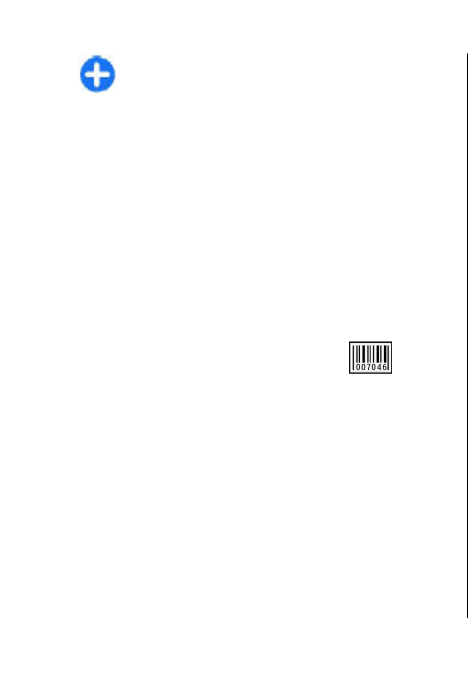
Tip: You can configure the application's
connection setting to Always ask, in which case
you select the VPN access point from a list of
connections when a connection is established.
1. In the application in which you want to create a VPN
connection, select a VPN access point as the access
point.
2. If you are using legacy authentication, enter your
VPN user name and passcode or password. If the
SecurID token has become out of synchronisation
with the clock of the ACE/Server, enter the next
passcode. If you are using certificate-based
authentication, you may have to enter the key store
password.
Barcode reader
Select Menu > Tools > Barcode.
Use the Barcode reader application to decode different
types of barcodes. The codes may contain information
such as URL links, e-mail addresses, and phone
numbers. The Barcode reader uses the camera in your
device to scan codes.
To scan a code, select Scan code, and set the code
between the red lines on the display. The decoded
information appears on the display.
To save the scanned data, select Options > Save. The
data is saved in .bcr format.
To view previously saved, decoded information in the
main view, select Saved data.
Security and data management
134
Security and data management