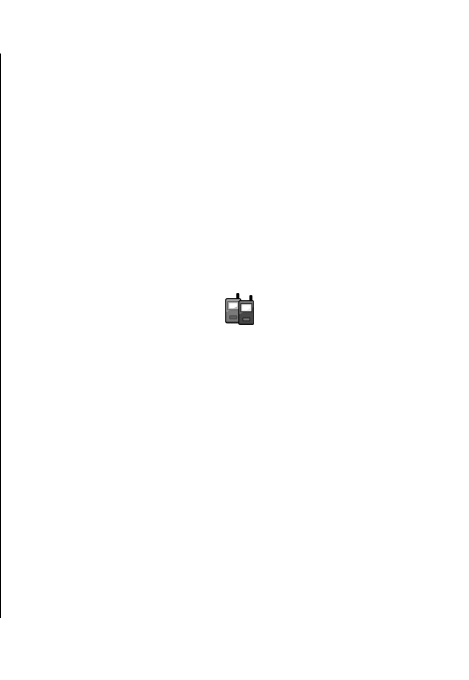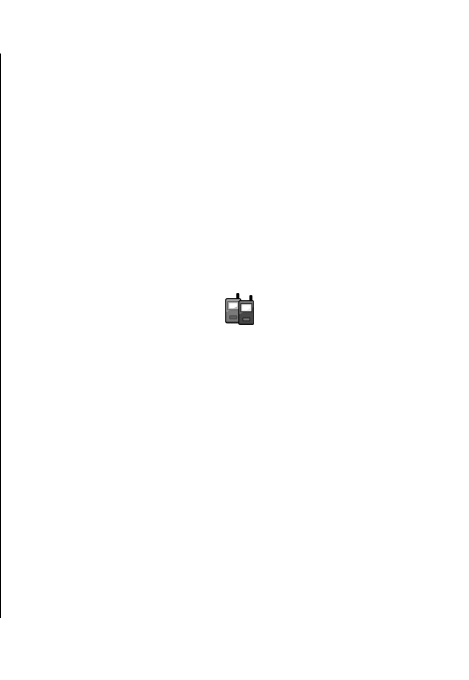
view a list of other matches or Quit to cancel
dialling.
If several numbers are saved under the contact, the
device selects the default number, if it has been set.
Otherwise, the device selects the first available
number of the following fields: Mobile, Mobile
(home), Mobile (business), Telephone, Tel.
(home), and Tel. (business).
Launch an application
The device creates voice tags for the applications listed
in the Voice commands application.
To launch an application using a voice command, press
and hold the voice key, and clearly speak the name of
the application. If the recognised application was not
correct, select Next to view a list of other matches or
Quit to cancel.
To add more applications to the list, select Options >
New application.
To change the voice command of an application, select
Options > Change command, and enter the new
command.
Change profiles
The device creates a voice tag for each profile. To set
on a profile using a voice command, press and hold the
voice key, and say the name of the profile.
To change the voice command, select Profiles >
Options > Change command.
Voice command settings
To switch off the synthesiser that plays recognised
voice commands in the selected device language,
select Settings > Synthesiser > Off.
To reset voice recognition learning when the main user
of the device has changed, select Remove voice
adapts..
Push to talk
Select Menu > Communic. > PTT.
Push to talk (PTT) (network service) provides direct
voice communication connected with the push of a key.
With PTT, you can use your device as a walkie-talkie.
You can use PTT to have a conversation with one person
or with a group of people, or join a channel. A channel
is like a chat room: you can call the channel to see if
anyone is online. The channel call does not alert the
other users; the users just join the channel and start
speaking with each other.
In PTT communication, one person talks while the
other users listen through the built-in loudspeaker.
Users take turns responding to each other. Because
only one user can talk at a time, the maximum duration
of a speech turn is limited. For details of the speech turn
Phone
93
Phone