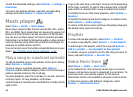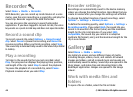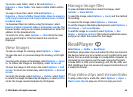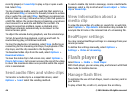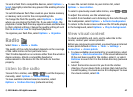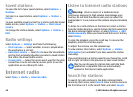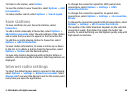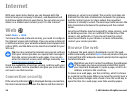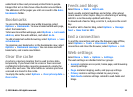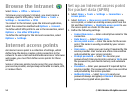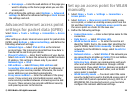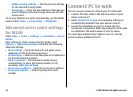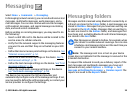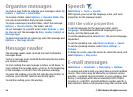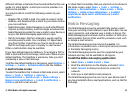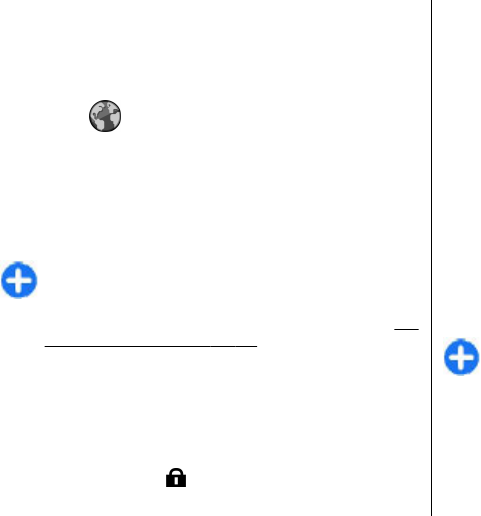
Internet
With your new Eseries device you can browse both the
internet and your company's intranet, and download and
install new applications to your device. You can also use your
device as a modem and connect your PC to the internet.
Web
Select Menu > Web.
To browse the web (network service), you need to configure
the internet access point settings. If you are using a data call
or GPRS connection, your wireless network must support data
calls or GPRS, and the data service must be activated for your
SIM card.
Tip: You may receive the internet access point settings
from your service provider as a special text message or
from the service provider's web pages. You can also
enter the internet access point settings manually.
See
"Internet access points", p. 52.
Check the availability of services, pricing, and fees with your
service provider. Service providers also give you instructions
on how to use their services.
Connection security
If the security indicator ( ) is displayed during a connection,
the data transmission between the device and the internet
gateway or server is encrypted. The security icon does not
indicate that the data transmission between the gateway
and the content server (or place where the requested
resource is stored) is secure. The service provider secures the
data transmission between the gateway and the content
server.
Security certificates may be required for some services, such
as banking services. You are notified if the identity of the
server is not authentic or if you do not have the correct
security certificate in your device. For more information,
contact your service provider.
Browse the web
To browse the web, select a bookmark or enter the web
address manually, and select Go to. Use only services that you
trust and that offer adequate security and protection against
harmful software.
Tip: When you start to enter the address, the addresses
of the pages you have previously visited that match
your input are displayed. To open a page, scroll to its
address, and press the scroll key.
To move on a web page, use the scroll key, which is shown
as a pointer on the page. When you move the pointer over a
link, the pointer changes into a hand. Press the scroll key to
open the link. On a web page, new links usually appear
© 2010 Nokia. All rights reserved.50