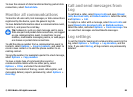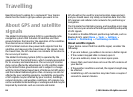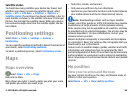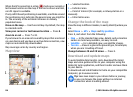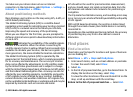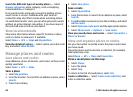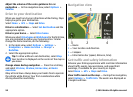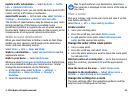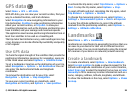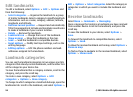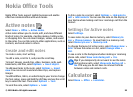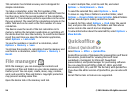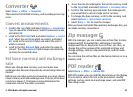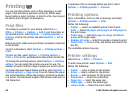Update traffic information — Select Options > Traffic
info > Update traffic info.
When planning a route, you can set the device to avoid traffic
events, such as traffic jams or roadworks.
Avoid traffic events — In the main view, select Options >
Settings > Navigation > Reroute due to traffic.
The location of speed cameras may be shown on your route
during navigation, if this feature is enabled. Some
jurisdictions prohibit or regulate the use of speed camera
location data. Nokia is not responsible for the accuracy, or the
consequences of using speed camera location data.
Walk to your destination
When you need directions to follow a route on foot, Maps
guides you over squares, and through parks, pedestrian
zones, and even shopping centres.
Select Menu > GPS > Maps and Walk.
Walk to a destination — Select Set destination and the
appropriate option.
Walk to your home — Select Walk home.
When you select Drive home or Walk home for the first time,
you are prompted to define your home location. To later
change the home location, do the following:
1. In the main view, select Options > Settings >
Navigation > Home Location > Change >
Redefine.
2. Select the appropriate option.
Tip: To walk without a set destination, select Map.
Your location is displayed on the centre of the map as
you move.
Plan a route
Plan your journey, and create your route and view it on the
map before setting off.
Select Menu > GPS > Maps and My position.
Create a route
1. Go to your starting point.
2. Press the scroll key, and select Add to route.
3. To add another route point, select Add new route
point and the appropriate option.
Change the order of the route points
1. Go to a route point.
2. Press the scroll key, and select Move.
3. Go to the place where you want to move the route point
to, and select OK.
Edit the location of a route point — Go to the route point,
press the scroll key, and select Edit and the appropriate
option.
View the route on the map — Select Show route.
Navigate to the destination — Select Show route >
Options > Start driving or Start walking.
Change the settings for a route
The route settings affect the navigation guidance and the
way the route is displayed on the map.
© 2010 Nokia. All rights reserved. 91