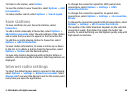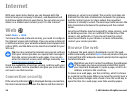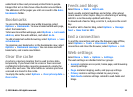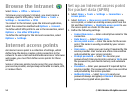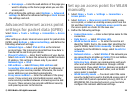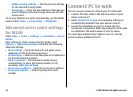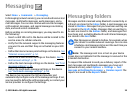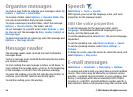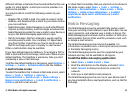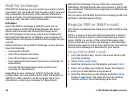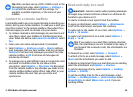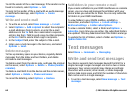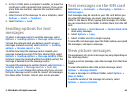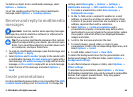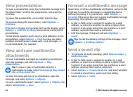different settings or features than those described in this user
guide. For more details, contact your service provider or e-
mail service provider.
You may be able to install the following e-mails to your
device:
• Regular POP or IMAP e-mail. You need to connect to the
mailbox, and download the e-mails to your device before
you can read them.
• Nokia Messaging. Nokia Messaging is used with different
internet e-mail providers, such has Google e-mail services.
Nokia Messaging pushes the new e-mails to your device as
long as the Nokia Messaging application is open.
• Mail for Exchange. Mail for Exchange is usually used for
accessing work e-mails. Your company's IT department
may have further instructions on how to install and use
Mail for Exchange with your company's e-mail servers.
Other e-mail solutions may be available.
If you have defined several mailboxes, for example a POP or
IMAP e-mail and Mail for Exchange, select one of them as your
default mailbox. That mailbox is used every time you start
composing a new e-mail message.
To define the default mailbox in Messaging, select Options >
Settings > E-mail > Default mailbox and the mailbox.
E-mail in home screen
To select the mailbox that is shown in the home screen, select
Menu > Tools > Settings > General >
Personalisation > Home screen > Mode settings >
Home screen applications > E-mail 1 notification >
Mailbox and the e-mail account.
To check that the mailbox that you selected can be shown in
the home screen, select Menu > Tools > Settings >
General > Personalisation > Home screen > Mode
settings > Home screen applications > Enabled
applications and E-mail 1 notification or E-mail 2
notification.
Nokia Messaging
The Nokia Messaging service automatically pushes e-mail
from your existing e-mail address to your Nokia E66. You can
read, respond to, and organise your e-mails on the go. The
Nokia Messaging service works with a number of internet e-
mail providers that are often used for personal e-mail, such
as Google e-mail services.
The Nokia Messaging service may be chargeable. For
information on possible costs, contact your service provider
or the Nokia Messaging service.
The Nokia Messaging service must be supported by your
network and may not be available in all regions.
Install the Nokia messaging application
1. Select Menu > Nokia E-mail > New.
2. Read the information on the display, and select Start.
3. Select Connect to allow your device to access the
network.
4. Enter your e-mail address and password.
The Nokia Messaging service can run on your device even if
you have installed other e-mail applications, such as Mail for
Exchange.
© 2010 Nokia. All rights reserved. 57