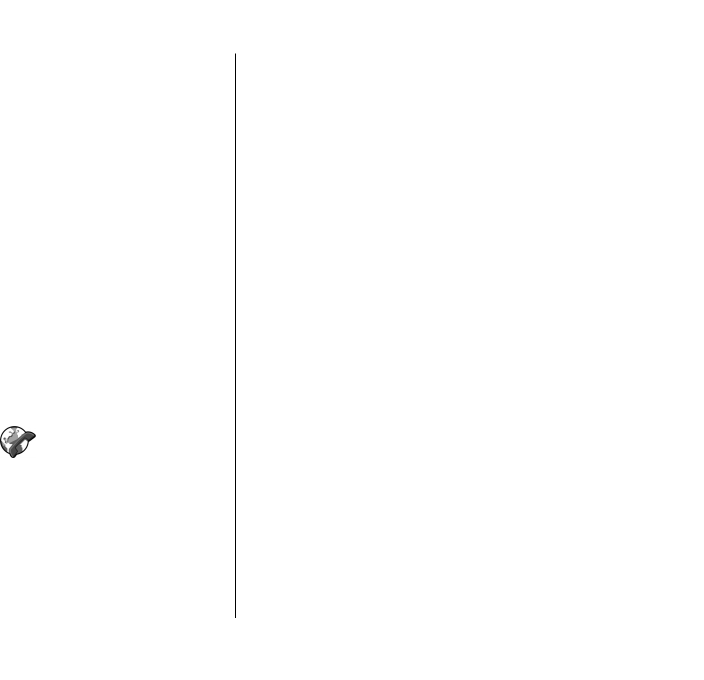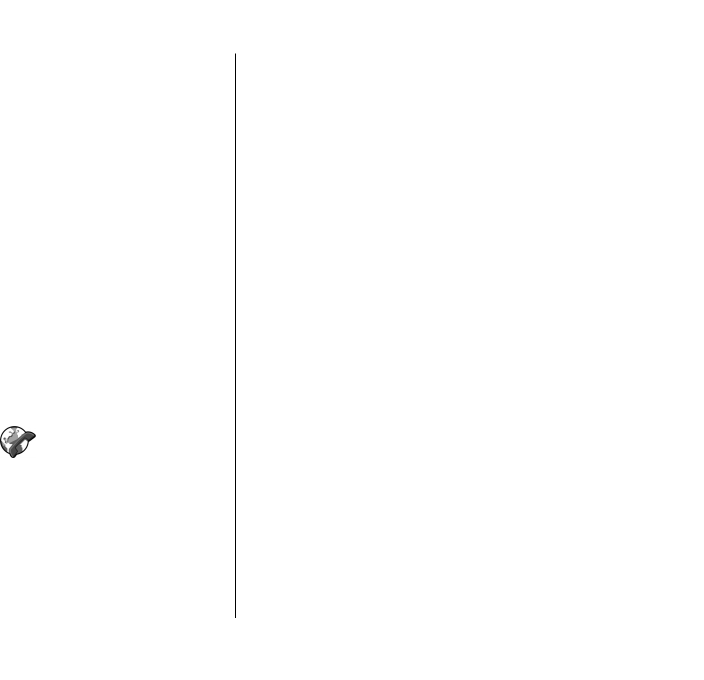
3. Select the recipient from Contacts, or enter the
recipient's SIP address manually to send an
invitation to the recipient. Sharing begins
automatically when the recipient accepts the video
sharing.
4. To end sharing the video, select Stop. The voice call
continues normally.
Receive a video sharing
invitation
When you receive a video sharing invitation, a message
is displayed showing the caller's name or SIP address.
To accept the invitation and begin the sharing session,
select Accept.
To reject the invitation, select Reject. The voice call
continues normally.
Net calls
Select Menu > Communic. > Internet tel..
Your device supports voice calls over the internet (net
calls). Your device attempts emergency calls primarily
over cellular networks. If an emergency call using
cellular networks is not successful, your device
attempts an emergency call through your net call
provider. Due to the established nature of cellular
telephony, you should use cellular networks for
emergency calls, if possible. If you have cellular
network coverage available, make sure that your
cellular phone is switched on and ready to make calls
before you attempt an emergency call. The capability
for an emergency call using internet telephony
depends on the availability of a WLAN and your net call
provider's implementation of emergency call
capabilities. Contact your net call provider to check the
internet telephony emergency call capability.
With the net call service (network service), you can
make and receive calls over the internet using the VoIP
(voice over internet protocol) technology. Net calls can
be established between computers, between mobile
phones, and between a VoIP device and a traditional
telephone. To make or receive a net call, your device
must be within WLAN coverage, for example. The
availability of the net call service may vary according
to your country or area.
Create a net call profile
Before you can make net calls, you need to create a net
call profile.
1. Select Menu > Tools > Settings >
Connection > SIP settings > Options > New
SIP profile, and enter the required information. To
make the login to the net call service automatic,
select Registration > Always on. Contact your net
call provider for the correct settings.
Phone
87
Phone