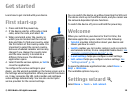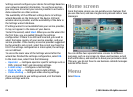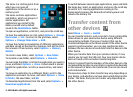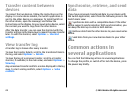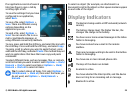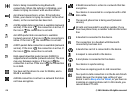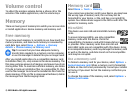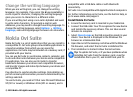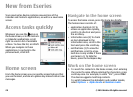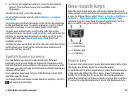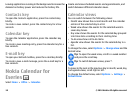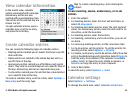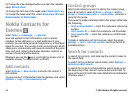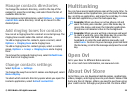Change the writing language
When you are writing text, you can change the writing
language. For example, if you press the 6 key repeatedly to
reach a specific character, changing the writing language
gives you access to characters in a different order.
If you are writing text using a non-Latin alphabet and want
to write Latin characters, for example e-mail or web
addresses, you may need to change the writing language. To
change the writing language, select Options > Writing
language, and a writing language that uses Latin characters.
Nokia Ovi Suite
Nokia Ovi Suite is a set of applications that you can install to
a compatible PC. Ovi Suite groups all available applications in
a launcher window from which you can open the
applications. Ovi Suite may be included on a memory card, if
provided with your device.
You can use Ovi Suite to synchronise contacts, calendar, and
to-do and other notes between your device and a compatible
PC application. You can also use Ovi Suite to transfer
bookmarks between your device and compatible browsers,
and transfer images and video clips between your device and
a compatible PC.
Pay attention to synchronisation settings. Data deletion as
part of normal synchronisation process is determined by the
settings selected.
To use Ovi Suite, you need a PC that runs Microsoft Windows
XP (SP2 or newer) or Windows Vista (SP1 or newer), and is
compatible with a USB data cable or with Bluetooth
connectivity.
Ovi Suite is not compatible with Apple Macintosh computers.
For further information on Ovi Suite, see the built-in help, or
go to www.nokia.com/support.
Install Nokia Ovi Suite
1. Ensure the memory card is inserted in your Nokia E66.
2. Connect the USB cable. Your PC recognises the new device
and installs the necessary drivers. This can take several
minutes to complete.
3. Select Mass storage as the USB connection mode in your
device. Your device is displayed in the Windows file
browser as a Removable Disk.
4. Open the root of the memory card drive with the Windows
file browser, and select the Ovi Suite installation file.
5. The installation is started. Follow the instructions.
Tip: To update Ovi Suite, or if you have problems when
installing Ovi Suite from the memory card, copy the
installation file to your PC, and install from your PC.
© 2010 Nokia. All rights reserved. 27