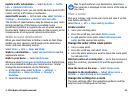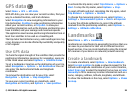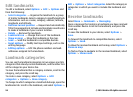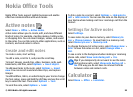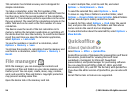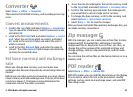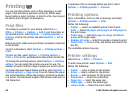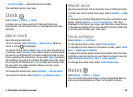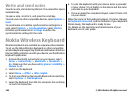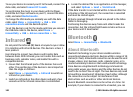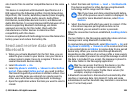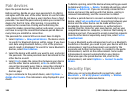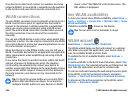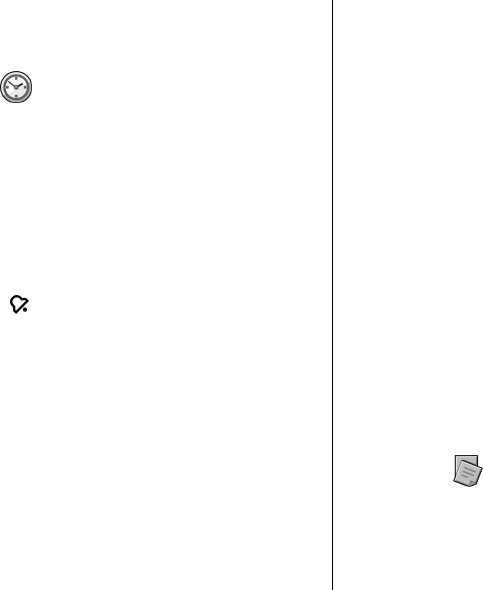
• Printer model — Select the printer model.
The available options may vary.
Clock
Select Menu > Office > Clock.
In Clock, you can view your local time and time zone
information, set and edit alarms, or modify date and time
settings.
Alarm clock
Open the alarm clock tab.
To set an alarm, select Options > New alarm. When an
alarm is active,
is displayed.
To switch off the alarm, select Stop, or to stop the alarm for
5 minutes, select Snooze. If the alarm time is reached while
the device is switched off, the device switches itself on and
starts sounding the alarm tone. If you select Stop, the device
asks whether you want to activate the device for calls. Select
No to switch off the device or Yes to make and receive calls.
Do not select Yes when wireless phone use may cause
interference or danger.
To change the alarm time, select Options > Reset alarm.
To remove the alarm, select Options > Remove alarm.
World clock
Open the world clock tab to check the time in different cities.
To add a city to the world clock view, select Options > Add
city.
To change the city that determines the time and date in your
device, select Options > Set as current city. The city is
displayed in the Clock main view, and the time in your device
is changed according to the city selected. Check that the time
is correct and matches your time zone.
Clock settings
Select Options > Settings.
To change the time or date, select Time or Date.
To change the clock shown on the home screen, select Clock
type > Analogue or Digital.
To allow the mobile phone network to update the time, date,
and time zone information to your device (network service),
select Network operator time > Auto-update.
To change the alarm tone, select Clock alarm tone.
Notes
Select Menu > Office > Notes.
You can create and send notes to other compatible devices,
and save received plain text files (.txt format) to Notes.
© 2010 Nokia. All rights reserved. 99