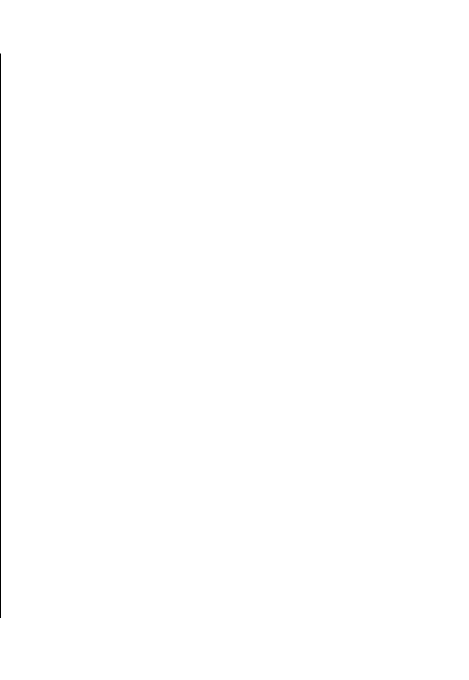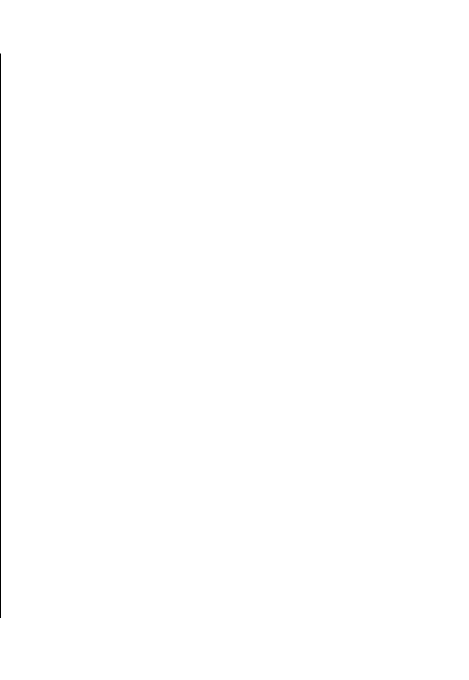
To change the scene, select Scene modes in the
toolbar.
To make your own scene, scroll to User defined, and
select Options > Change.
To copy the settings of another scene, select Based on
scene mode and the desired scene.
To activate your own scene, scroll to User defined,
press the scroll key, and select Select.
Capture images in a
sequence
To capture several images in a sequence, if enough
memory is available, select Sequence mode in the
toolbar and press the scroll key.
The captured images are shown in a grid on the display.
To view an image, scroll to it and press the scroll key.
If you used a time interval, only the last image is shown
on the display, and the other images are available in
Gallery.
To send the image, select Options > Send.
To send the image to a caller during an active call, select
Options > Send to caller.
To switch off the sequence mode, select Sequence
mode > Single shot in the toolbar.
View captured image
The image you captured is automatically saved in
Gallery. If you do not want to keep the image, select
Delete from the toolbar.
Select from the following toolbar items:
• Send — Send the image to compatible devices.
• Send to caller — Send the image to the caller
during an active call.
• Post to — Send the image to your compatible
online album (network service).
To use the image as the background image, select
Options > Set as wallpaper.
To add the image to a contact, select Options > Set
as contact call img. > Assign to contact.
Record videos
1. If the camera is in the image mode, select the video
mode from the toolbar.
2. To start recording, press the scroll key.
3. To pause recording at any time, select Pause. Select
Continue to resume recording.
4. To stop recording, select Stop. The video clip is
automatically saved in Gallery. The maximum
length of the video clip depends on the available
memory.
Media
45
Media