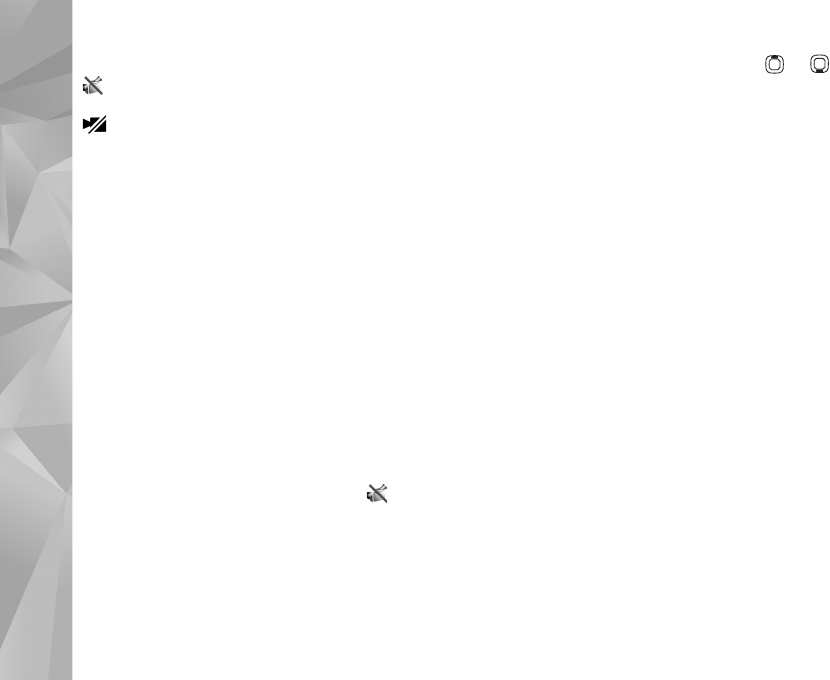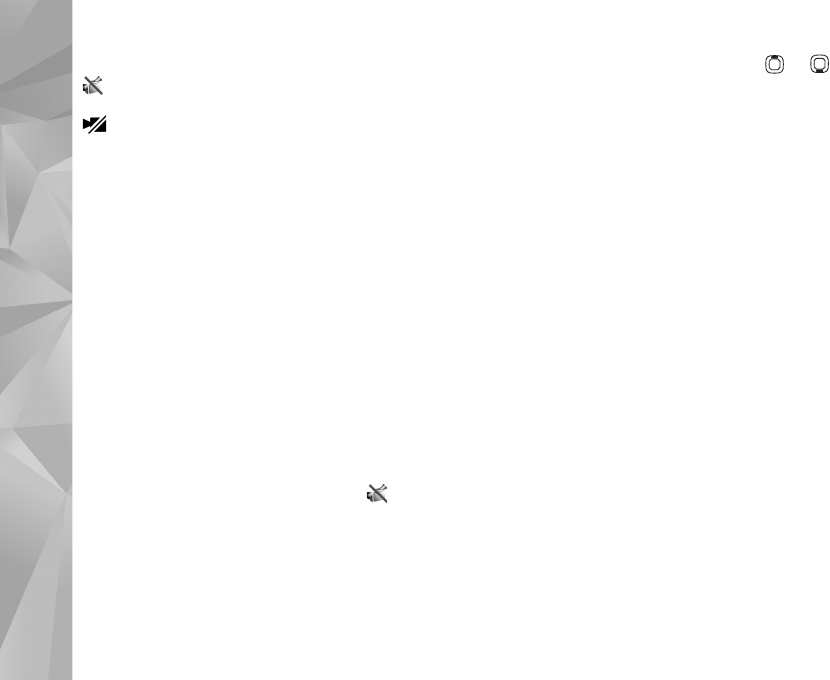
Make calls
106
Icons:
You are not receiving video (the recipient is not
sending video or the network is not transmitting it).
You have denied video sending from your device.
Even if you denied video sending during a video call, the
call is still charged as a video call. Check the pricing with
your service provider.
1 To start a video call, enter the phone number in the
standby mode, or select Contacts and a contact.
2 Select Options > Call > Video call.
The secondary camera on the front is used by default for
video calls. Starting a video call may take a while. Waiting
for video image is shown.
If the call is not successful (for example, video calls are not
supported by the network, or the receiving device is not
compatible), you are asked if you want to try a normal call
or send a text or multimedia message instead.
The video call is active when you see two video images, and
hear the sound through the loudspeaker.
The call recipient may deny video sending ( ), in which
case you only hear the sound and may see a still image or
a grey background graphic.
To change between showing video or hearing only sound,
select Options > Enable or Disable > Sending video,
Sending audio, or Sending aud. & video.
To zoom in or out your own image, press or .
To switch the places of the sent video images on the
display, select Options > Change image order.
To route the audio to a compatible headset with Bluetooth
connectivity attached to your device, select Options >
Activate handsfree. To route the audio back to the
loudspeaker of your device, select Options > Activate
handset.
To adjust the volume during a video call, use the volume
key on the side of the device.
To use the main camera for sending video, select
Options > Use main camera. To switch back to the
secondary camera, select Options > Use secondary
camera.
To end the video call, press the end key.
Video sharing
Use Video sharing (network service) to send live video or a
video clip from your mobile device to another compatible
mobile device during a voice call.
The loudspeaker is active when you activate Video
sharing. If you do not want to use the loudspeaker for the
voice call while you share video, you can also use a
compatible headset.