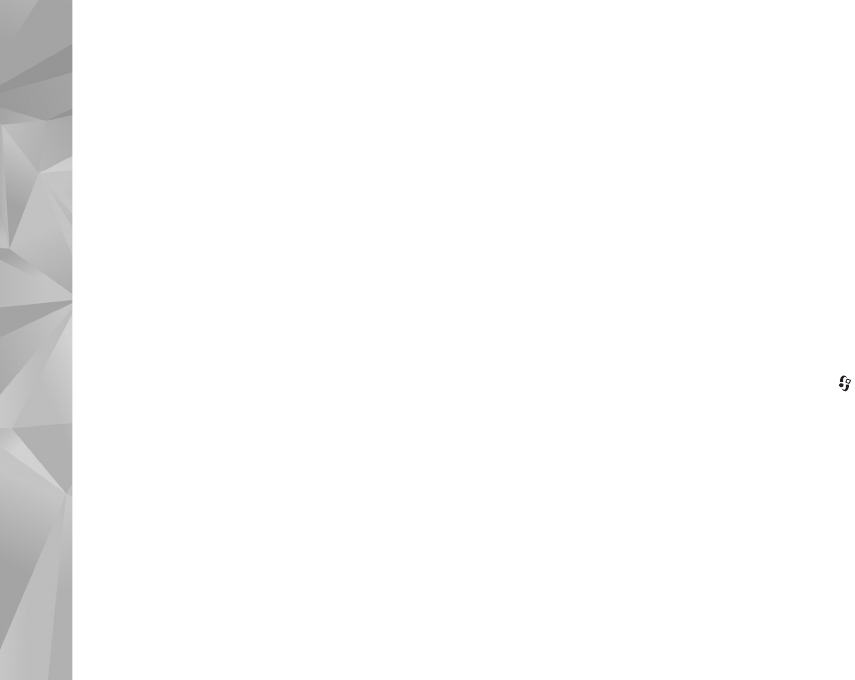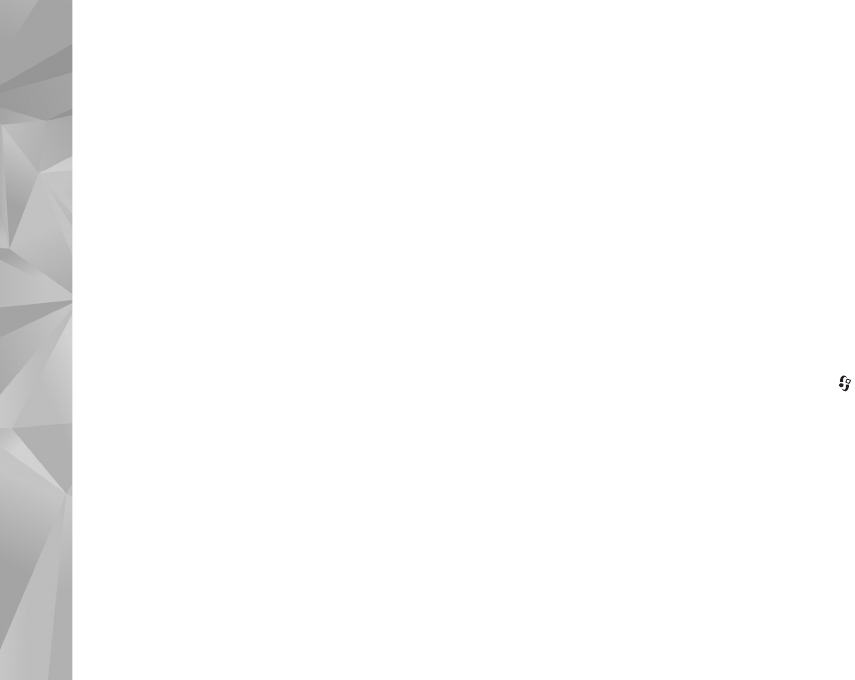
Music
28
To edit the selected folder, web link, or web directory,
select Options > Edit.
To import an .opml file stored on your device, select
Options > Import OPML file. Select the location of the
file, and import it.
To send a directory folder as a multimedia message or by
Bluetooth connectivity, select the folder and Options >
Send.
When you receive a message with an .opml file sent by
Bluetooth connectivity, open the file to save the file into
Received in Directories. Open Received to subscribe to
any of the links to add to your Podcasts.
Download
After you have subscribed to a podcast, from Directories,
Search, or by entering a URL, you can manage, download,
and play episodes in Podcasts.
To see the podcasts you have subscribed to, select
Podcasting > Podcasts. To see individual episode titles (an
episode is a particular media file of a podcast), select the
podcast title.
To start a download, select the episode title. To download,
or continue downloading selected or marked episodes,
select Options > Download or Continue download. You
can download multiple episodes at the same time.
To play a portion of a podcast during download or after
partial downloading, select Podcasts > Options > Play
preview.
Fully downloaded podcasts can be found in Podcasts
folder, but will not be shown until the music library is
refreshed.
The available options may vary.
Play and manage podcasts
To display the available episodes from the selected
podcast, select Options > Open. Under each episode, you
will see the file format, the size of the file, and time of the
upload.
When the podcast is fully downloaded, to play the full
episode, select Podcasts > Options > Play, or press
and select Music > Music player > Podcasts.
To update the selected podcast, or marked podcasts, for a
new episode, select Options > Update.
To stop the updating of the selected podcast or marked
podcasts, select Options > Stop update.
To add a new podcast by entering the URL of the podcast,
select Options > New podcast.