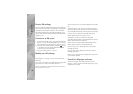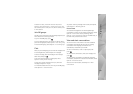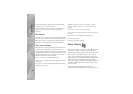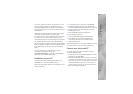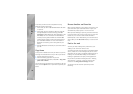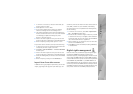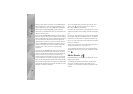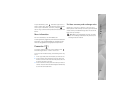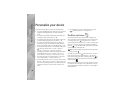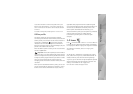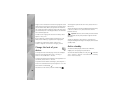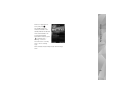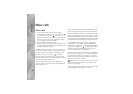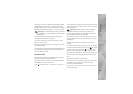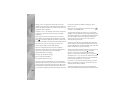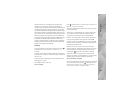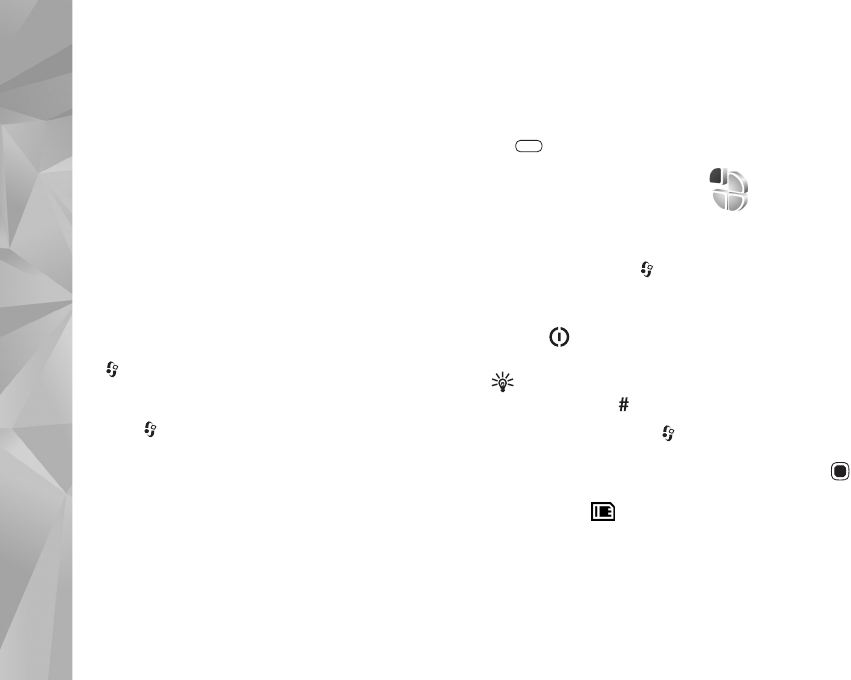
Personalize your device
96
Personalize your device
To personalize your device, select from the following:
• To use the standby display for fast access to your most
frequently used applications, see ‘Active standby’,
p. 98.
• To change the standby mode background image, see
‘Change the look of your device’, p. 98.
• To customize the ringing tones, see ‘Profiles—set tones’,
p. 96 and ‘Add ringing tones for contacts’, p. 33.
• To change the shortcuts assigned for the different
presses of the scroll key and left and right selection
keys in the standby mode, see ‘Standby mode’, p. 113.
• To change the clock shown in the standby mode, press
, and select Applications > Clock > Options >
Settings > Clock type > Analogue or Digital.
• To change the welcome note to an image or animation,
press , and select Tools > Settings > General >
Personalisation > Display > Welcome note / logo.
• To change the look of the menu display, in the main
menu, select Options > Change Menu view.
• To rearrange the main menu, in the main menu, select
Options > Move, Move to folder, or New folder. You
can move less used applications into folders and place
applications that you use more often into the main
menu.
• To arrange the tiles in the multimedia menu, press
, and select Options > Arrange tiles.
Profiles—set tones
To set and customize the ringing tones, message alert
tones, and other tones for different events, environments,
or caller groups, press , and select Tools > Profiles.
To change the profile, select Tools > Profiles, a profile, and
Options > Activate. You can also change the profile by
pressing in the standby mode. Scroll to the profile you
want to activate, and select OK.
Tip! To switch between the general and silent profiles,
press and hold .
To modify a profile, press , and select Tools > Profiles.
Scroll to the profile, and select Options > Personalise.
Scroll to the setting you want to change, and press to
open the choices. Tones stored on the memory card are
indicated with .
When you choose a tone from a list, the Download sounds
link (network service) opens a list of bookmarks. You can
select a bookmark and start connection to a web page to
download tones.