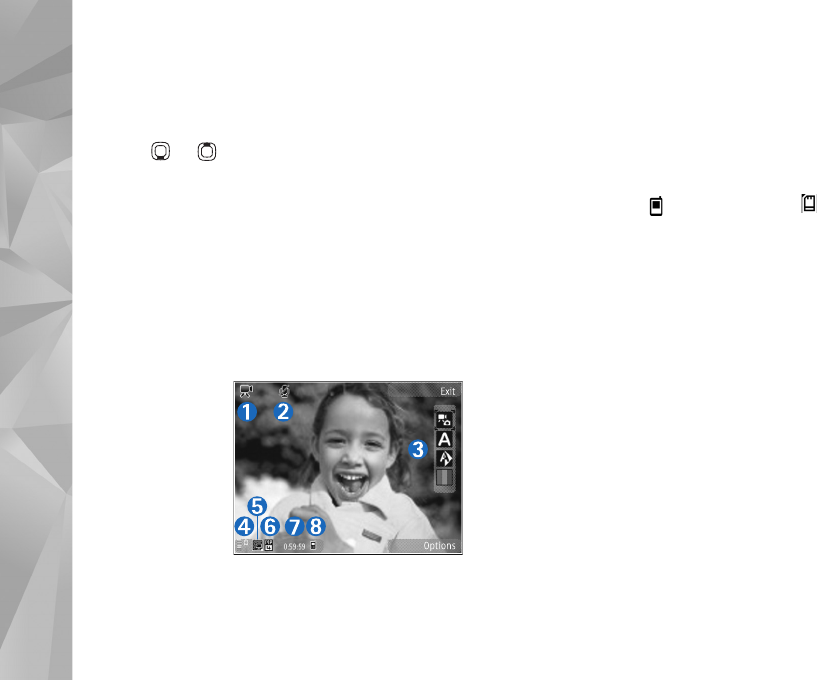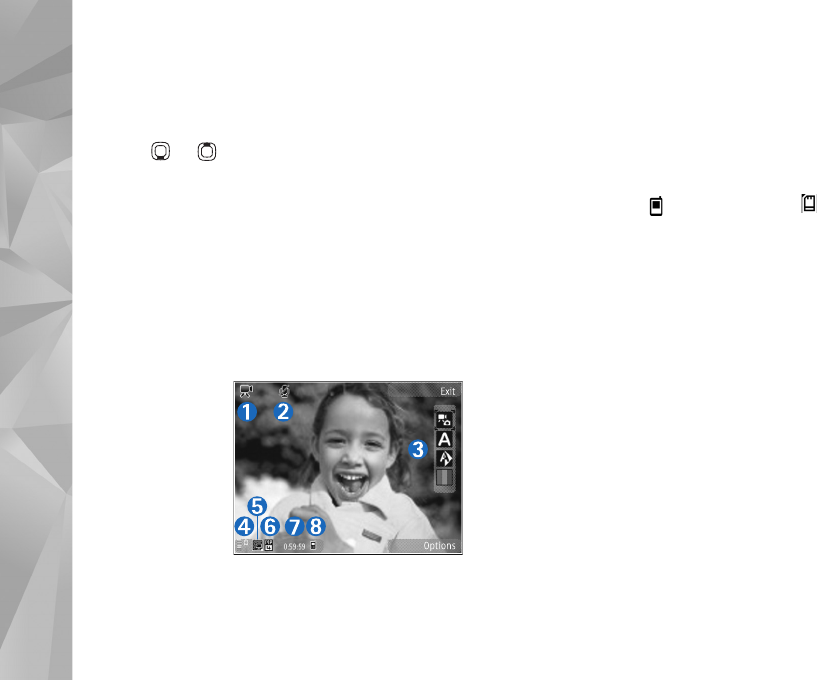
Camera
60
are no keypresses within a minute. Select Continue to
resume recording.
To zoom in or out of the subject, press the volume key on
the side of the device. In the portrait mode, to zoom in or
out, press or .
To make lighting and color adjustments before recording a
video, use the scroll key to scroll through the active
toolbar. See ‘Adjust color and lighting’, p. 56 and ‘Scenes’,
p. 57.
To activate the front camera, select Options > Use
secondary camera.
Video capture indicators
The video viewfinder displays the following:
1 The current
capture mode
indicator.
2 The audio mute
on indicator.
3 The active
toolbar, which
you can scroll
through before
recording to
select different items and settings (the toolbar is not
displayed during recording). See ‘Active toolbar’, p. 54.
4 Battery charge level indicator.
5 The video quality indicator indicates whether the
quality of the video is High, Normal, or Sharing.
6 The video clip file type.
7 The total available video recording time. When you are
recording, the current video length indicator also
shows the elapsed time and time remaining.
8 The device memory ( ) and memory card ( )
indicators show where videos are saved.
To display all viewfinder indicators, select Options > Show
icons. Select Hide icons to display only the video status
indicators, and during the recording, the available record
time, zoom bar when zooming, and the selection keys.
After recording a video
After you record a video clip, select the following from the
active toolbar (available only if Show captured video is set
to On in Video settings):
• To immediately play the video clip you just recorded,
select Play.
• If you do not want to keep the video, select Delete.
• To send the video clip using multimedia message,
e-mail, or Bluetooth connectivity, press the call key, or
select Send. For more information, see ‘Messaging’,
p. 34, ‘Bluetooth connectivity’, p. 72, and ‘Share
online’, p. 51. This option is not available during an
active call. You may not be able to send video clips