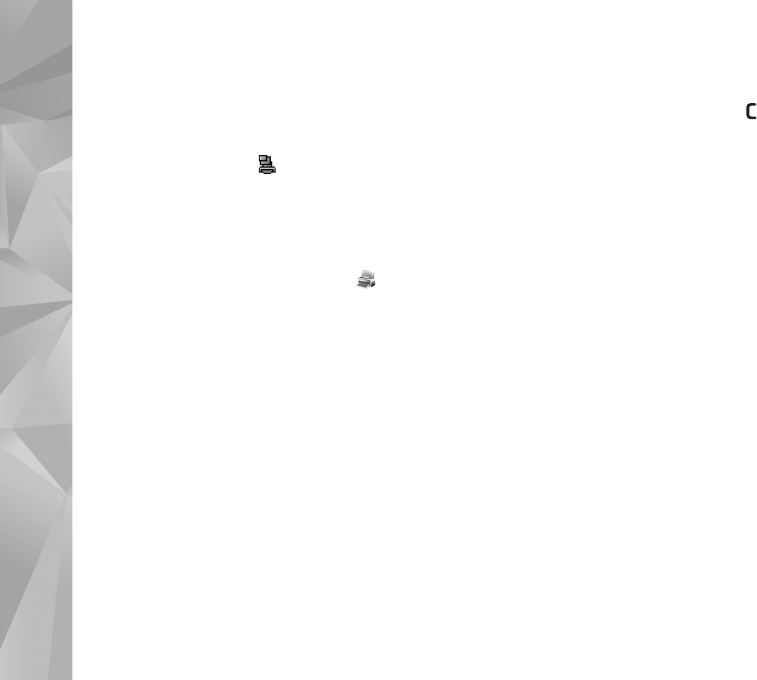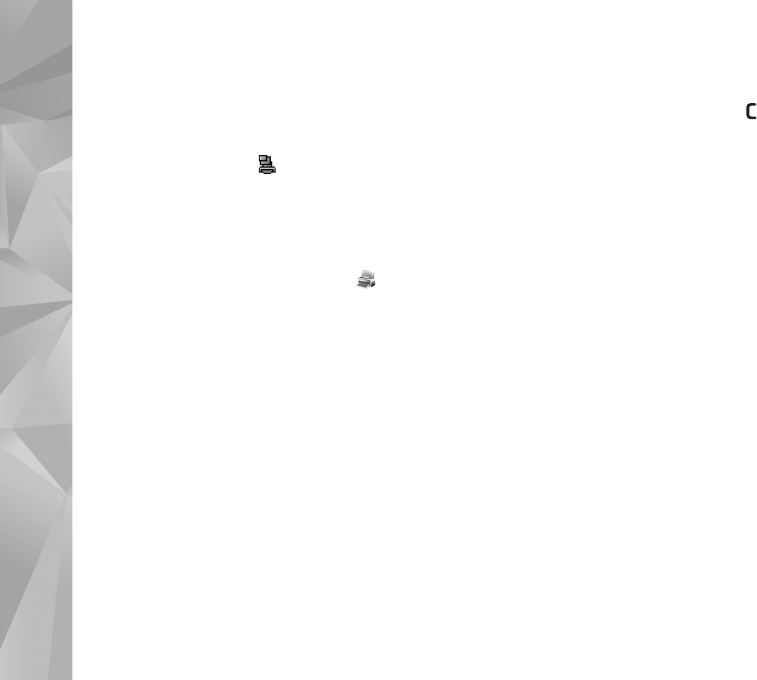
Gallery
46
Print Basket
You can tag images to the Print Basket, and print them
later with a compatible printer or in a compatible printing
kiosk, if available. See ‘Image print’, p. 49. The tagged
images are indicated with in the Images & videos
folder and albums.
To tag an image for later printing, select an image and Add
to Print Basket from the active toolbar.
To view the images in the Print Basket, select View Print
Basket from the active toolbar, or select from the
Images & videos folder (available only when you have
added pictures to the Print Basket).
To remove an image from the Print Basket, select an image
in the Images & videos folder or in an album, and Remove
from Print Basket from the active toolbar.
Albums
With albums you can conveniently manage your images
and video clips. To view the albums list, select Images &
videos > Options > Albums > View albums.
To add a picture or a video clip to an album in the gallery,
scroll to a picture or video clip, and select Options >
Albums > Add to album. A list of albums opens. Select the
album to which you want to add the picture or video clip.
You can also create a new album.
To remove a file from an album, press . The file is not
deleted from the Images & videos folder in Gallery.
To create a new album, in the albums list view, select
Options > New album.
Edit images
To edit the pictures after taking them, or the ones already
saved in Gallery, select Options > Edit.
Select Options > Apply effect to open a grid where you
can select different edit options indicated by small icons.
You can crop and rotate the image; adjust the brightness,
color, contrast, and resolution; and add effects, text, clip
art, or a frame to the picture.
Crop image
To crop an image, select Options > Apply effect > Crop.
To crop the image size manually, select Manual or a
predefined aspect ratio from the list. If you select Manual,
a cross is displayed in the upper left corner of the image.
Use the scroll key to select the area to crop, and select Set.
Another cross is displayed in the lower right corner. Again
select the area to be cropped. To adjust the first selected