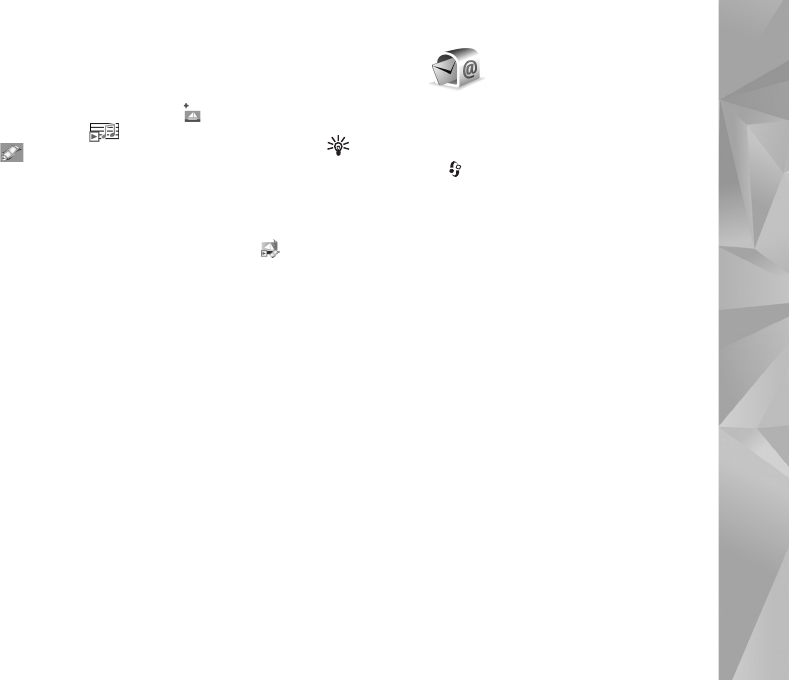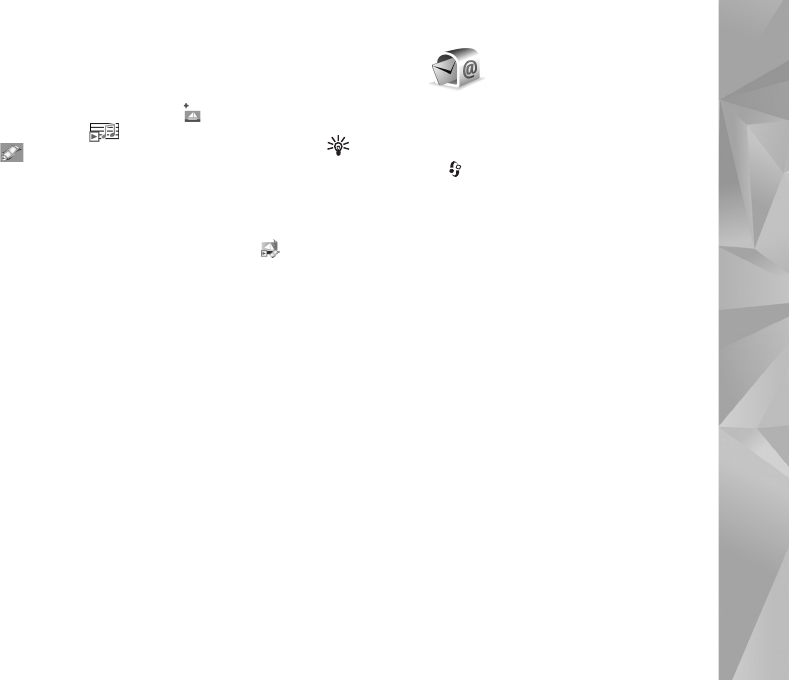
Messaging
37
packet data connection to retrieve the message to your
device, select Options > Retrieve.
When you open a multimedia message ( ), you may see
an image and a message. is shown if sound is
included, or if video is included. To play the sound or
the video, select the indicator.
To see the media objects that have been included in the
multimedia message, select Options > Objects.
If the message includes a multimedia presentation, is
displayed. To play the presentation, select the indicator.
Data and settings
Your device can receive many kinds of messages that
contain data, such as business cards, ringing tones,
operator logos, calendar entries, and e-mail notifications.
You may also receive settings from your service provider or
company information management department in a
configuration message.
To save the data from the message, select Options and the
corresponding option.
Web service messages
Web service messages are notifications (for example, news
headlines) and may contain a text message or a link. For
availability and subscription, contact your service provider.
Mailbox
E-mail settings
Tip! Use Settings wizard to define your mailbox
settings. Press , and select Tools > Utilities > Sett.
wizard.
To use e-mail, you must have a valid internet access point
(IAP) in the device and define your e-mail settings
correctly. See ‘Access points’, p. 121.
If you select Mailbox in the Messaging main view and
have not set up your e-mail account, you are prompted to
do so. To start creating the e-mail settings with the
mailbox guide, select Start. See also ‘E-mail’, p. 41.
You must have a separate e-mail account. Follow the
instructions given by your remote mailbox and internet
service provider (ISP).
When you create a new mailbox, the name you give to the
mailbox replaces Mailbox in the Messaging main view.
You can have up to six mailboxes.
Open the mailbox
When you open the mailbox, the device asks if you want to
connect to the mailbox (Connect to mailbox?).